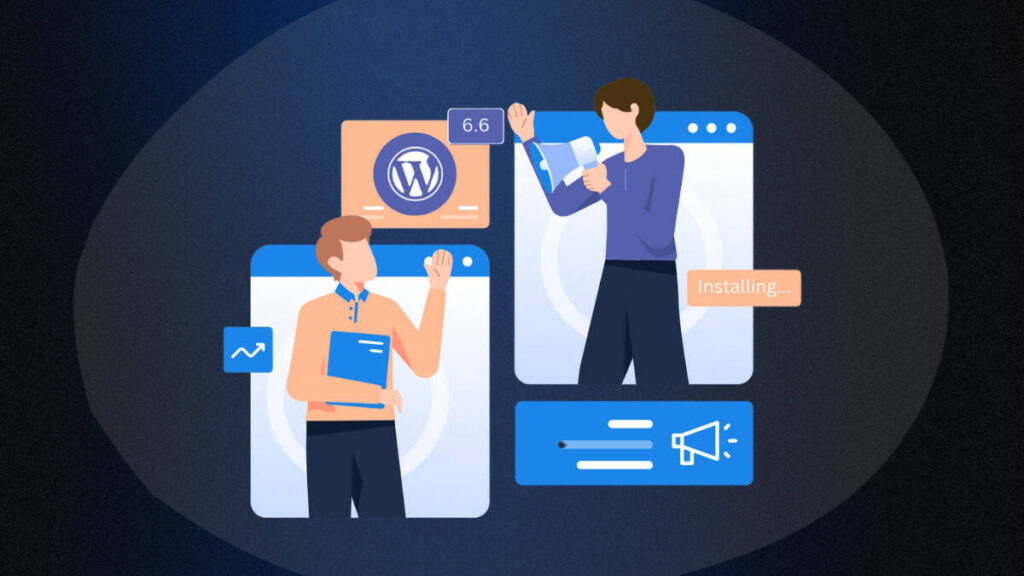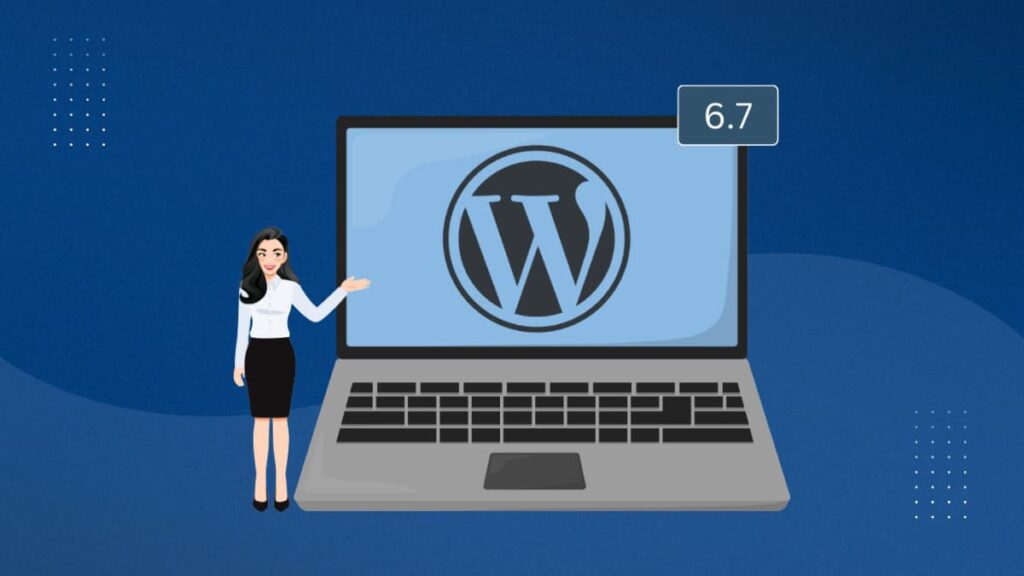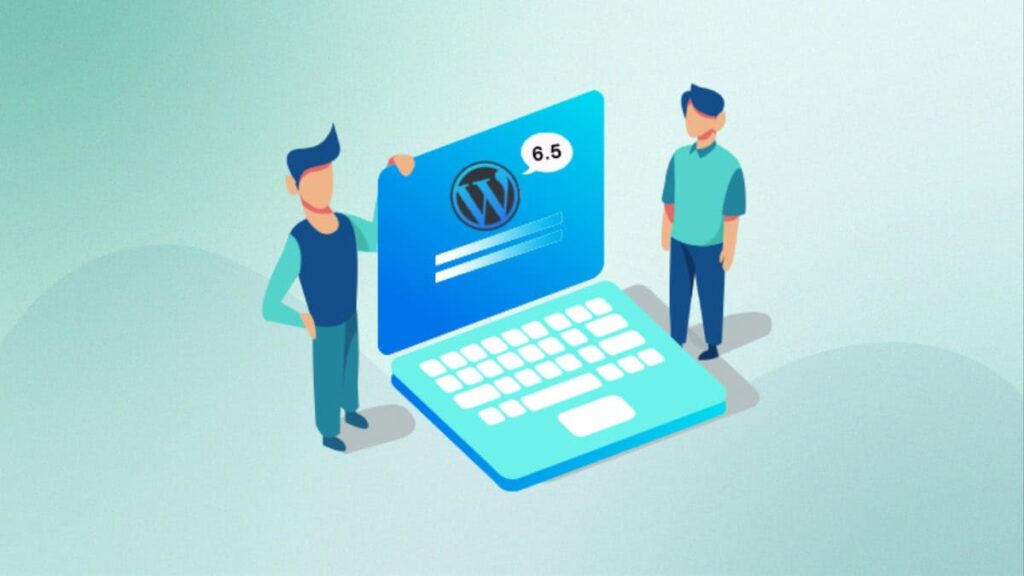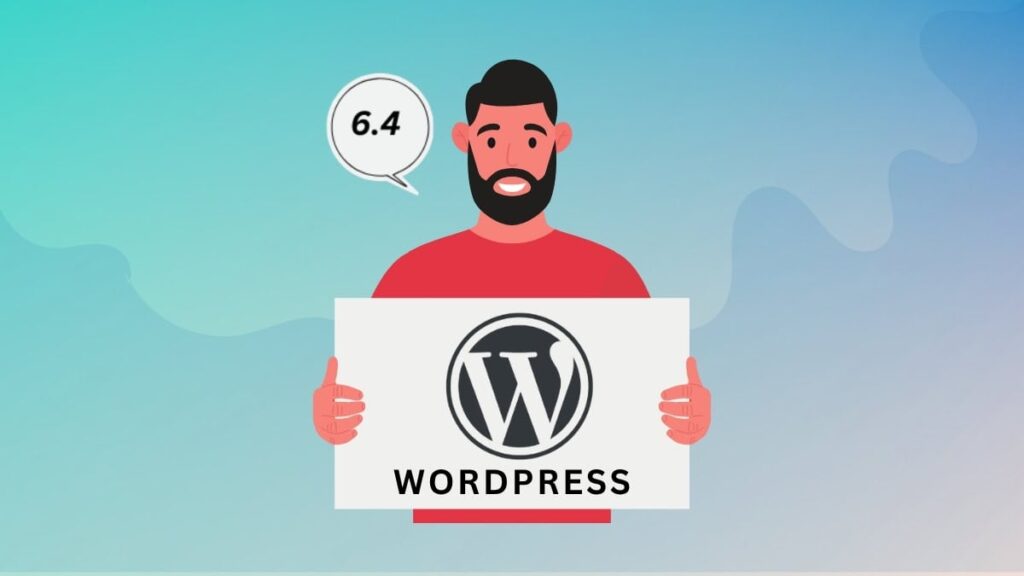WordPress 6.6 version is set to release on July 16, marking the second major release of the year. While past updates have brought many exciting new features and functionalities, this release focuses on refining and polishing those features, ensuring a smoother, more reliable experience for all users. With a blend of essential maintenance and subtle enhancements, WordPress 6.6 aims to perfect what’s already great. Join us as we explore what’s new and improved in this highly anticipated update.
Key Takeaways
- Enhanced design flexibility with Style Variations and Section Styles.
- Improved layout control with Grid Layout and Negative Margins.
- Safety net with Rollback Auto-Updates for plugin updates.
- Streamlined site management with better pattern management and unified publish flow.
- Modern features for Classic themes, bridging the gap with block themes.
Key Improvements in WordPress 6.6
Data Views: A New Way to Navigate and Manage Your Site
Data Views is a fresh and improved way to explore and manage Site Editor. This feature is part of the groundwork for phase 3 and brings several enhancements to streamline your workflow.
This release focuses on a new side-by-side layout that makes navigating and viewing information easier than ever. You’ll find consolidated patterns and template part management, giving you quicker access to the tools you need.
Additionally, general management views are now more accessible throughout the experience. Dive into a more refined and user-friendly way to handle your site’s data!
Inserter Shows All Blocks: Simplified and Intuitive Block Selection
Selecting and adding blocks is now more intuitive with the new Inserter feature. Previously, the Inserter only showed blocks that could be added to the selected block, often resulting in a confusing and empty-looking Inserter.
With the new update, the Inserter displays two lists when a block is selected: one with blocks that can be inserted into the selected block and another with all other blocks. This makes it clear what’s allowed within the selected block and what else you can still add.
If you choose a block from the second list (the remaining blocks), it will be inserted below the current block selection. This streamlined approach ensures a more user-friendly and transparent block selection process, making it easier to build and customize your content.
Style Variations: Customize Colors and Typography with Ease
Block themes now offer enhanced design flexibility with Style Variations. This update introduces presets for color-only and typography-only variations alongside traditional style variations.
These new presets make it easier for theme authors to provide a diverse range of color schemes and typography styles without altering the core design structure. By focusing solely on color or typography adjustments, users can quickly personalize their site’s appearance to match their preferences.
Discover how these Style Variations empower you to customize your site’s look with precision and ease, ensuring it effortlessly reflects your unique style.
Section Styles: Effortlessly Customize Your Site Sections
Imagine being able to transform specific sections of your website with just a few clicks. With Section Styles introduced for block themes, you can now easily apply predefined style options to sections composed of multiple blocks, including inner blocks.
This feature allows theme authors to define various styles, such as light or dark versions of a section, which users can quickly select from the Inspector. Whether you’re updating a landing page or fine-tuning a template, Section Styles make it straightforward to achieve cohesive and visually appealing designs across your site.
Discover how Section Styles enhance customization possibilities, making it simpler than ever to create a standout look for each section of your website.
Overrides in Synced Patterns: Consistent Design, Customized Content
Maintaining a cohesive design while allowing for customized content just got easier with Overrides in Synced Patterns. This feature lets you apply a uniform layout and style across multiple patterns while adjusting the content for each instance.
Imagine you’re creating an ‘Event’ pattern for your event management site. With Overrides, you can use this pattern in numerous posts, ensuring that the event card design remains consistent. At the same time, you can personalize the details like event names, dates, and descriptions for each specific event. Moreover, if you want to update the design of your event card, you can do so without altering the content in existing posts.
This means your site will have a consistent look and feel while still allowing you the flexibility to customize content as needed.
A Native Grid Layout: Enhanced Flexibility for Group Blocks
Introducing Grid Layout, a versatile new feature for the Group block that transforms how you display blocks within a group. This feature offers two distinct options:
- Auto Grid: Automatically generates grid rows and columns based on a minimum width for each item.
- Manual Grid: Allows you to specify the exact number of columns for precise layout control.
In addition to these layout choices, the Grid Layout includes a visual resizer that adjusts to match the text color set for the blocks. This ensures clarity and ease of use within the editing experience.
With Grid Layout, organizing content in a visually appealing grid format is simpler than ever. Whether you’re creating portfolios, galleries, or any structured content, Grid Layout provides the flexibility you need to showcase your content effectively.
Better Pattern Management in Classic Themes: Enhanced Creation and Management
Classic themes are getting a major upgrade with better pattern management, integrating the modern pattern experience from the Site Editor directly into this release. Now, accessing and creating patterns is more intuitive than ever, thanks to the new Patterns tab under Appearance.
This update brings all the benefits of the enhanced pattern management, including the streamlined creation process and improved usability that comes with data views. Whether you’re organizing existing patterns or creating new ones, managing your site’s design elements has never been smoother.
Explore how these improvements make it easier to personalize and maintain your site’s appearance, ensuring a more seamless user experience for Classic themes.
Negative Margins: Fine-Tune Your Layouts with Precision
Exciting news for designers and developers: WordPress now supports negative margin values! This long-awaited feature allows you to adjust the spacing around elements more precisely than ever before.
To ensure control and prevent accidental adjustments, negative margins can only be added manually using the slider control. This ensures that users apply negative values intentionally, avoiding unintended layout issues.
With negative margins, you have the flexibility to fine-tune your site’s layout, creating visually dynamic and sophisticated designs with ease. Explore this new capability and discover how it can enhance your creative control over page layouts in WordPress.
Unified and Refreshed Publish Flow: Streamlined Publishing Experience
Experience a unified and refreshed publish flow across both the post and site editors. This update introduces a redesigned interface and improved user experience to streamline the critical process of publishing content in WordPress.
With the new design, managing your publishing settings for posts and site updates is more intuitive than ever before. Whether you’re sharing a new blog post or making significant changes to your site, the enhanced publish flow ensures a seamless journey from draft to publication.
Discover how these improvements make it easier and more efficient to bring your content online and engage your audience effectively.
Rollback Auto-Updates: Enhancing Plugin Update Safety
Experience enhanced safety with automatic plugin updates in WordPress. Now, if a fatal error occurs during an automatic plugin update, WordPress will automatically revert to the previous version, ensuring your site remains stable and secure.
This feature boosts confidence in automatic updates by combining convenience with a built-in safety net. You can enjoy the benefits of automated plugin updates knowing that WordPress has your back in case of any unexpected issues.
Discover how rollback auto-updates provide peace of mind and streamline maintenance tasks, allowing you to focus more on your content and less on potential update pitfalls.
FAQs on WordPress 6.6 Release
Where can I find the WordPress 6.6 schedule and Development Cycle?
You can find the development cycle and schedule by clicking this link. Here, you will see all the important dates related to the WordPress 6.6 release.
Are there any precautions I should take before updating to WordPress 6.6?
Before updating to WordPress 6.6, it’s essential to back up your site, including both files and the database. Additionally, deactivate any plugins and switch to a default WordPress theme to avoid conflicts during the update process.
How can I update my WordPress site to version 6.6?
To update your WordPress site to version 6.6, navigate to your WordPress Dashboard ➝ Updates and click on the “Update Now” button. Before proceeding with the update, ensure you have a backup of your site.
How can I test the upcoming WordPress 6.6 RC3?
There are a few ways you can do it:
- You can install the “WordPress Beta Tester” plugin on your WordPress site. Then, in the plugin settings, choose the “Bleeding Edge” and “Beta/RC Only” streams.
- You can also manually download the RC3 version of WordPress from the official WordPress website and install it on a test server.
- If you don’t want to set up a separate test site, you can use the 6.6 RC3 WordPress Playground. It’s an online platform where you can test WordPress without needing your own server setup.
What improvements does Grid Layout bring to the Group block in WordPress 6.6?
Grid Layout in WordPress 6.6 enhances the Group block by offering two options: Auto Grid, which automatically generates rows and columns based on minimum item widths, and Manual Grid, where users can specify the exact number of columns. This feature facilitates the creation of organized and visually appealing content layouts.
What can I do with Negative Margins in WordPress 6.6?
In WordPress 6.6, Negative Margins allow you to adjust the spacing around elements more precisely. This feature gives designers and developers greater control over layout aesthetics by allowing manual adjustment of negative margin values via slider control.
Elevate Your Website with WordPress 6.6
In Summary, WordPress 6.6 introduces powerful new features like Style Variations, Section Styles, Grid Layout, and Rollback Auto-Updates. These enhancements provide enhanced design flexibility, precise layout control, and improved safety during updates. With streamlined management tools and modern features for Classic themes, WordPress 6.6 makes it easier than ever to create and maintain dynamic websites.