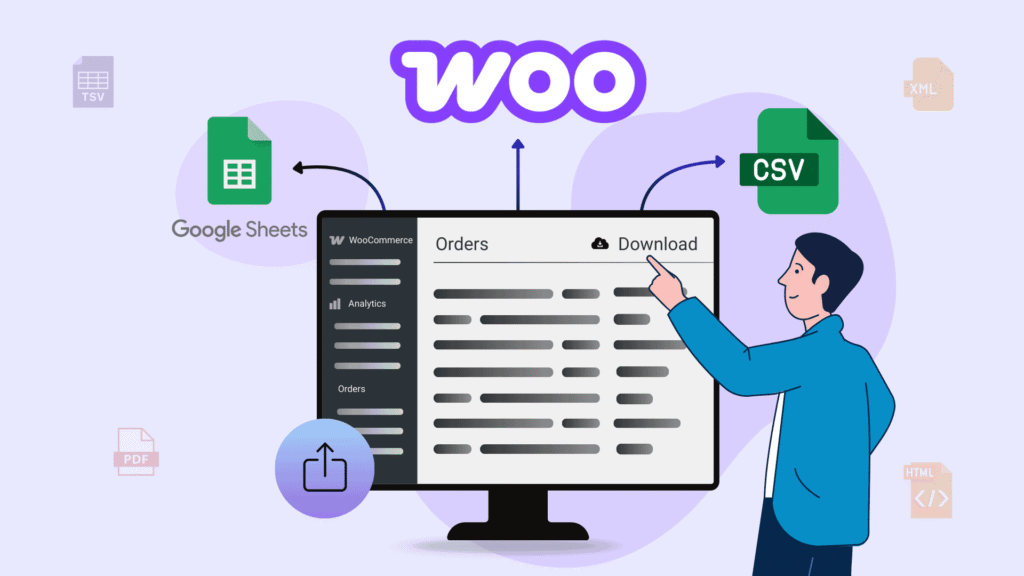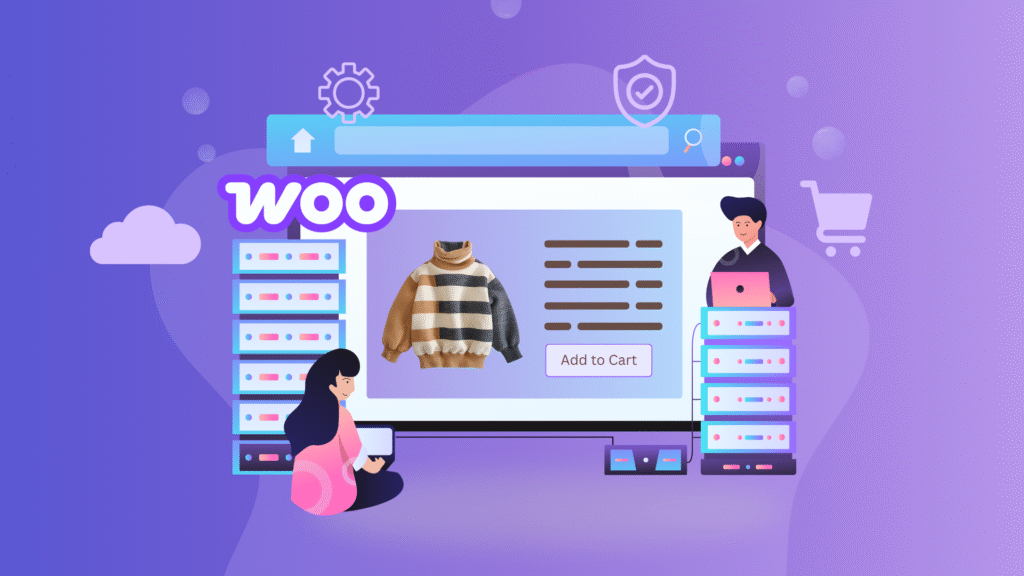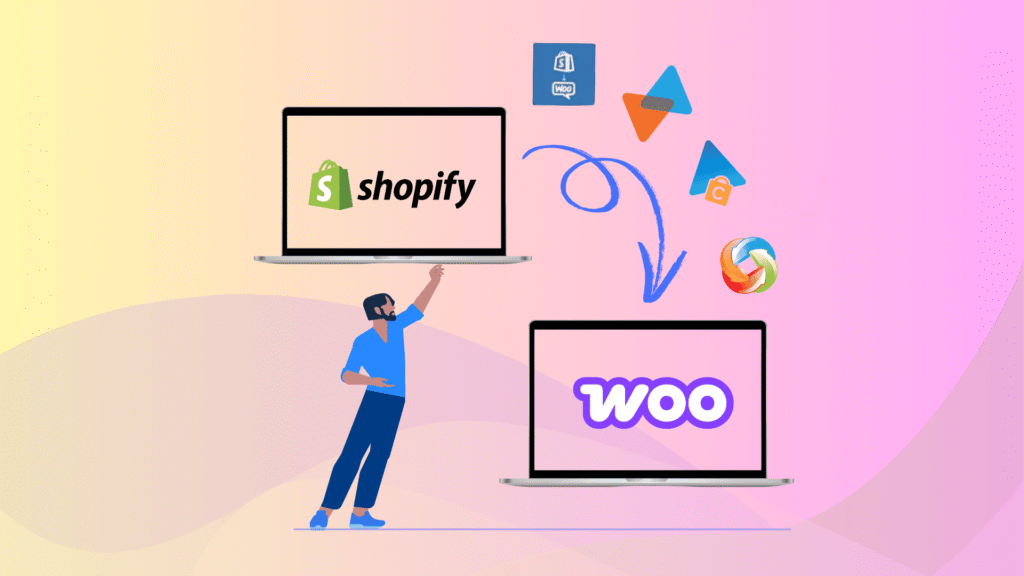Running a WooCommerce store means constantly dealing with customer orders, and sometimes, you need those order details outside of WordPress— whether it’s for analyzing customer trends, generating sales reports, or preparing for a migration. But how do you get that data from your site quickly and safely?
Fortunately, WooCommerce makes it easy to export orders, even if you’re not a developer. Whether you want to share data with your team or switch platforms, exporting orders in the right format can save you hours of work and avoid costly mistakes.
This guide will walk you through two easy and effective ways to export WooCommerce orders. No technical skills are required—follow our steps and choose the best method for your store.
Key Takeaways
- Understanding why exporting WooCommerce orders is essential.
- Learn two easy methods for exporting WooCommerce orders – even if you’re a beginner.
- Get step-by-step instructions on how to use the built-in WooCommerce export tool for simple order exports.
- Discover how to export orders with more functionality using WooCommerce plugins.
- Find out how to sync order data directly with Google Sheets for real-time management.
- Explore the solutions to common issues that you encounter while exporting orders.
Why Should You Export WooCommerce Orders
As your WooCommerce store grows, so does the importance of managing your order data effectively. Here are some key reasons why exporting WooCommerce orders is essential:
- Backup and secure important transaction data in case of technical issues.
- Generate sales or tax reports for accounting and invoicing.
- Analyze order trends and performance using spreadsheets or external tools.
- Send orders to 3rd party dropshippers.
- Perform order analysis in a spreadsheet or another data analysis tool.
- Load order data into an external accounting or reporting system.
- Consolidate data between multiple online stores or migrate data from one online store to another.
- Bulk edit orders and then re-import them.
Exporting your order data ensures you stay organized, informed, and prepared for business growth or unexpected challenges.
How to Export WooCommerce Orders: 2 Easy Methods
Exporting orders from your WooCommerce store is a straightforward process that doesn’t require advanced technical skills. In fact, WooCommerce simplifies the process by offering multiple methods suited to different needs, ensuring you can choose the one that works best for your store.
Let’s walk through each method step-by-step so you can choose the one that works best for your store.
Method 1: Export Orders Using WooCommerce Built-in Tool
WooCommerce has a basic but effective built-in export feature that allows you to quickly export order data without needing extra plugins. Here are the steps for exporting WooCommerce orders.
- Login to your WordPress dashboard.
- Navigate to WooCommerce → Analytics → Orders.
- Select the desired date range and apply filters to narrow down the orders you want to export.
- Scroll down the page until you find the Download button on the right-hand side.
- Click the Download button to export a CSV file of the selected orders.
This method works well for basic order exports and quick data access, especially if you generate reports manually or maintain external records.
Method 2: Export Orders as CSV via a WooCommerce Plugin
While the built-in WooCommerce export tool is helpful for simple tasks, it lacks advanced features like custom field selection, scheduled exports, and filtered data. That’s where plugins come in handy. If you need more flexibility or want to automate your exports, a plugin is the way to go.
1. WPSyncSheets For WooCommerce
WPSyncSheets For WooCommerce takes order exporting further by syncing your WooCommerce data directly with Google Sheets in real-time. This means you can automate data exports, view detailed order information, and even style your spreadsheet for better readability- all from a simple, user-friendly interface.
It’s a perfect solution for store owners who want to track, manage, and analyze orders without constantly downloading and uploading CSV files.
Key Features of WPSyncSheets
- Export and import orders, coupons, products, and more
- Sync WooCommerce order data to Google Sheets automatically
- Export order details like Order ID, item name, quantity, total, billing/shipping details, and more
- Create new Google Sheets or map data to existing ones
- Schedule automatic exports and updates
- Showcase export data in visual graphs for easy analysis
- Customize spreadsheet presentation: free rows, toggle headers, alternate row colors
- Compatible with Advanced Custom Fields(ACF)
- Support four languages: English, Spanish, German, and Dutch
Pricing
- Free version available on WordPress.org
- Paid version starts at $49/year, including a 14-day return policy
2. Advanced Order Export For WooCommerce
If you’re someone who values control and customization, Advanced Order Export For WooCommerce is the perfect choice. This powerful plugin empowers you to filter, customize, and automate your order exports without writing a single line of code, giving you complete control over your data.
With this plugin, you can export your order data in multiple formats, rename labels, include custom fields, and even schedule recurring exports- ideal for store owners handling large volume of orders or syncing data with an external tool.
Key Features of Advanced Order Export For WooCommerce
- Export orders in multiple formats: CSV, CLS, XML, JSON, and more
- Export any custom field from orders, products, or coupons
- Choose exactly which field to export
- Rename column labels for compatibility with third-party tools
- Filters are exported by product, customer, coupon, order status, and more.
- Schedule automated exports.
Pricing
- Free version available on WordPress.org
- Premium version starts at $30/year, offering advanced filtering, automation, and format options
Common Issues & Troubleshooting While Exporting
Now that we have covered the methods of exporting WooCommerce orders let’s see what the common problems store owners face and how to fix them:
1. Your File is blank or won’t download
What’s happening? You selected to export, but the file is empty, or nothing downloads at all.
How to fix it:
- Double-check your date range and filters
- Try switching to a different browser or clearing your cache
- Make sure there are actual orders in selected range
2. Some data is missing from the Export
The file is downloaded, but fields like billing info or custom fields are missing.
How to fix it:
- Use an export plugin that supports custom fields(like ACF).
- Go to plugin settings and select the fields you want included.
3. Plugin not working or causing conflicts
Your exported plugin is not behaving as expected or is conflicting with another plugin.
Quick Fix:
- Deactivate other plugins temporarily to find the conflict
- Always use the latest version of WooCommerce and your export tool
4. Export Crashes or Times out with lots of orders
Export fails when you’re trying to download a large number of orders
Here is the fix:
- Try exporting in smaller chunks(e.g., 100 orders at a time)
- Schedule exports during low-traffic hours
- If problems persist, consider upgrading your hosting for better performance
FAQs About Exporting WooCommerce Orders
Can I export WooCommerce orders directly to Google Sheets?
Yes, WPSyncSheets for WooCommerce allows real-time syncing of order data directly into Google Sheets, with complete control over formatting and scheduling.
What formats can WooCommerce orders be exported in?
By default, WooCommerce exports orders in CSV format. With plugins, you can export in XLS, XML, JSON, and Google Sheets format.
What is the difference between exporting and backing up WooCommerce orders?
Exporting creates a copy of your order data for reporting or external use. Backing up stores your entire website (including orders) for recovery purposes in case of failure.
Can I export WooCommerce orders without using a plugin?
Yes, WooCommerce has a built-in export option under WooCommerce -> Analytics -> Orders, which allows you to export basic order data to a CSV file.
Is it possible to bulk edit orders after exporting?
Yes, you can export orders as CSV, edit them in a spreadsheet, and re-import using a compatible plugin or built-in WooCommerce tools.
Will exporting orders affect my live WooCommerce store?
No, exporting is a read-only process. It doesn’t modify or delete any data on your live site.
Choose the Right Method for Your Store
Exporting WooCommerce orders is essential for smooth store management, whether backing up data, syncing with external tools, or simply analyzing your store’s performance.
With the built-in WooCommerce export tool, you can quickly download order data in just a few clicks. And if you need more flexibility, use plugins that offer powerful features like filtering, scheduling, Google Sheet integration, and more – no coding required.