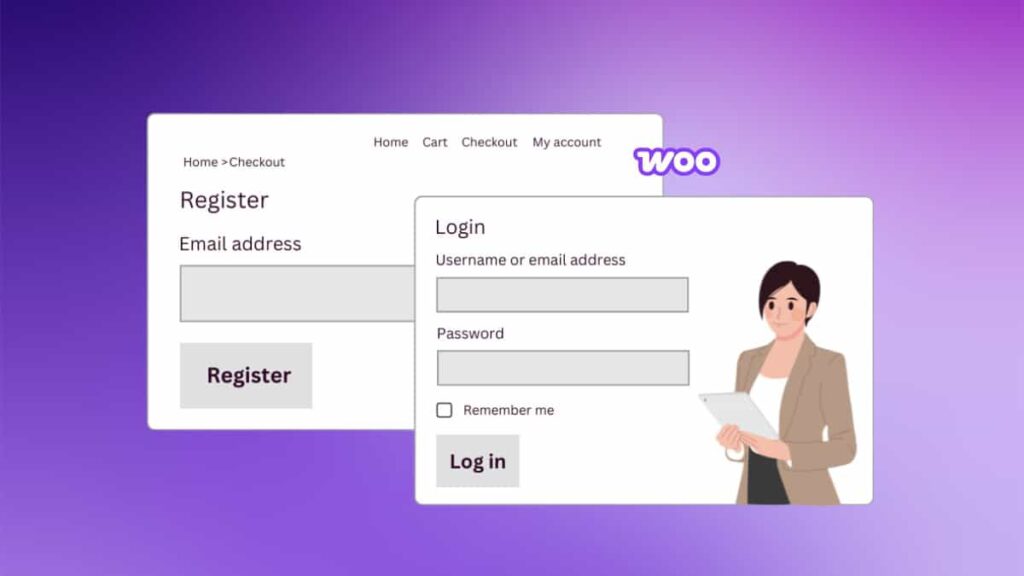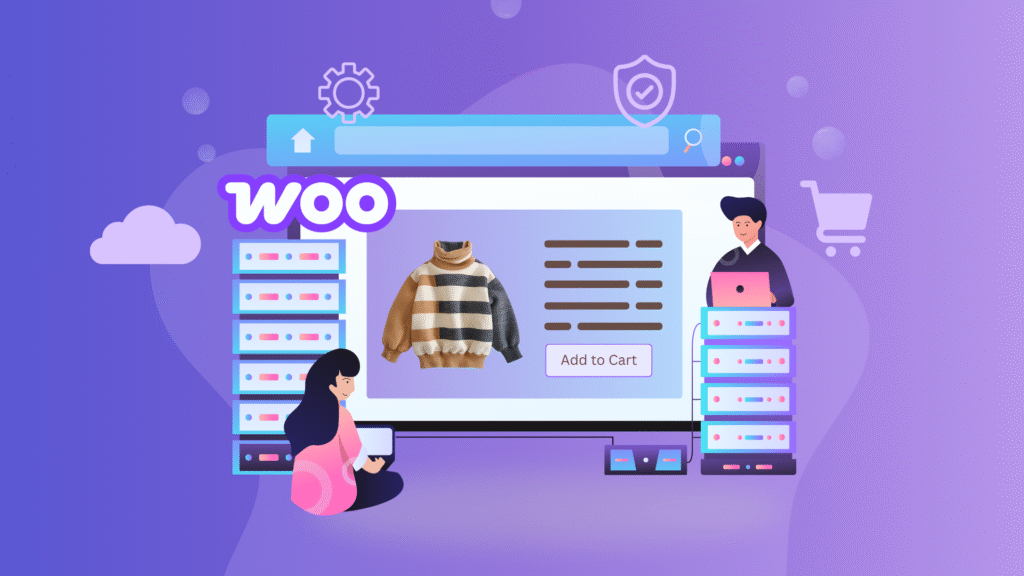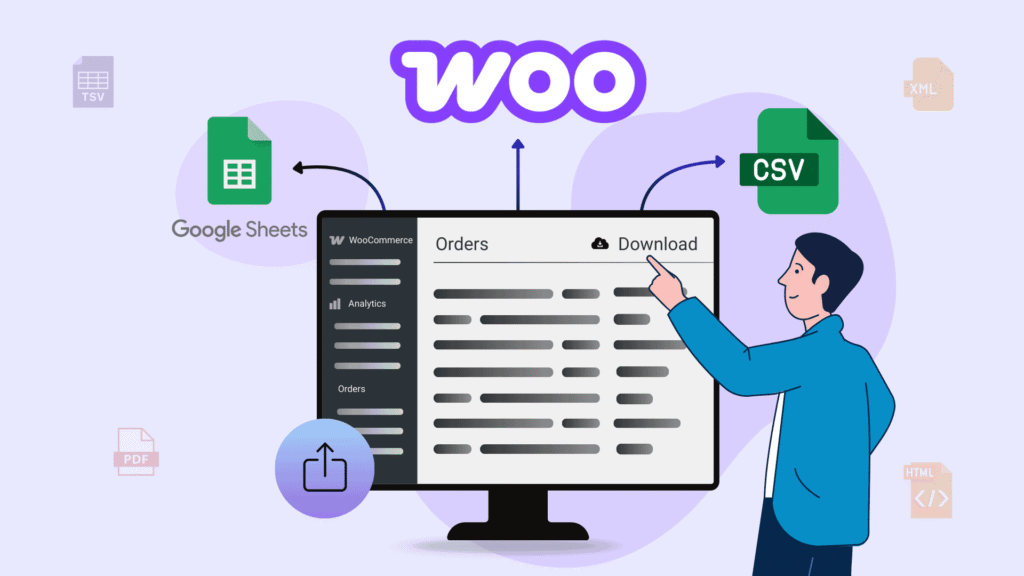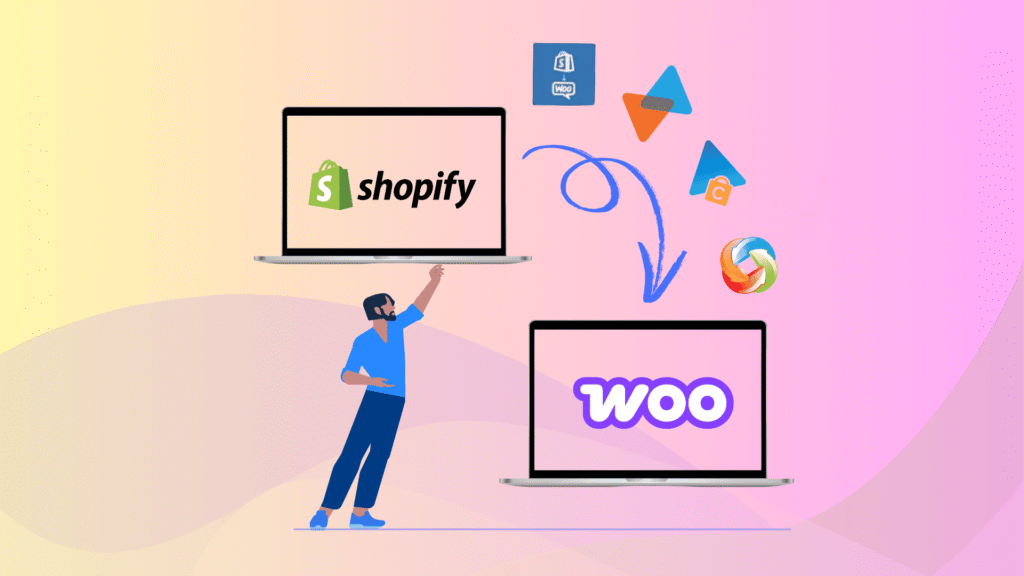Do you want to offer multiple customer account options to your customers, ensuring they have the flexibility to choose how they interact with your online store? In today’s competitive e-commerce world, providing seamless and customizable login experiences can significantly enhance user satisfaction and boost sales.
Whether enabling guest checkout for easy purchases, allowing existing customers to log in during checkout, or facilitating account creation seamlessly at checkout or on the My Account page, WooCommerce offers versatile customer account options to cater to varying customer preferences.
Understanding and implementing these options can streamline the shopping experience, reduce cart abandonment, and build lasting relationships with your customers. Let’s explore how you can optimize your WooCommerce customer account options to meet your customers’ diverse needs effectively.
Key Takeaways
- Understand different customer account options in WooCommerce
- Learn how to enable guest checkout, login, and account creation
- Discover the benefits of each option for user experience
- Improve customer retention and reduce cart abandonment
- Boost sales with a smoother shopping and checkout process
What are the Benefits of Customer Accounts in WooCommerce
Creating customer accounts in WooCommerce offers several benefits for customers. These benefits can enhance the shopping experience, improve customer retention, and streamline store operations. Below are some of the key advantages for Customers.
- Order History and Tracking: Customers can view their previous orders, facilitating easy reordering of products. They can also track the status of current orders from their account, reducing the need for customer support contact. Additionally, you can even allow customers to cancel their orders in WooCommerce directly from their dashboard, giving them more control over their purchases
- Personalized Shopping Experience: Customers can create and manage wishlists for future purchases. They receive personalized product recommendations based on past purchases and browsing history.
- Access to Special Offers and Discounts: Account holders receive exclusive offers, discounts, and promotions. Participation in loyalty programs allows customers to earn points or rewards.
- Easier Returns and Refunds: It simplified the process of initiating and managing returns or refunds directly from the user account dashboard.
- Faster Checkout Process: Customers can save their shipping and billing information, making the checkout process quicker and more convenient for future purchases.
In addition to the benefits listed above, it’s important to note that some features like wishlist creation and loyalty programs are not built into WooCommerce by default. However, you can easily add these functionalities by installing additional plugins.
What are the Default WooCommerce Customer Account Options
This section will explain the default WooCommerce customer account options for customers. It offers four customer account options to accommodate various user preferences, improving how users shop online. These options give flexibility, making shopping more accessible and satisfying for customers.
Enable Guest Checkout in WooCommerce
Guest Checkout in WooCommerce allows customers to purchase without creating an account in your store. This streamlined option simplifies the checkout process, making it faster and more convenient for buyers or users who prefer not to register.
By eliminating the need for account creation, Guest Checkout encourages easy purchases and reduces hassle, ultimately enhancing the overall shopping experience. This option is specifically helpful for first-time buyers who seek efficiency and simplicity during their purchase journey.
Steps to Enable Guest Checkout in WooCommerce
Here are the steps to enable guest checkout on your WooCommerce store:
- Navigate to WordPress Dashboard ➝ WooCommerce ➝ Settings.
- Then, click on the Accounts & Privacy option under the WooCommerce settings.
- Here, under Checkout, you’ll find two options. Just enable the “Guest Checkout” option.
Allow Login During Checkout
Any online store must ensure the checkout process is as smooth as possible. This feature allows returning customers to log into their accounts during checkout. You’ll see a login option on the checkout page. Click it, and you’ll go to a page where you can log into your account. This convenient option helps speed up the checkout process by auto-filling saved shipping and billing details, making the experience smoother and more efficient.
Steps to Enable Login During Checkout in WooCommerce
Here are the steps to enable login during checkout in your WooCommerce store:
- Go to your WordPress Dashboard.
- Click on WooCommerce, then select Settings.
- Click on the Accounts & Privacy option.
- Check the box that says “Enable log-in during checkout”.
- Finally, click the “Save Changes” option to save your settings.
Once you make these changes, you’ll see a login option right on the checkout page of your WooCommerce store. It allows customers to log into their accounts easily while checking out.
Account Creation During Checkout
Allowing customers to create an account during the checkout process in WooCommerce is a great way to streamline the user experience. Unlike guest checkout, which offers speed but no long-term benefits, this option enables customers to create an account while they complete their purchase means when they checkout, saving their information for future use.
This convenience means they won’t have to re-enter their details next time they shop, speeding up future transactions and providing easy access to order history and tracking. By reducing the friction of account creation and making it a seamless part of the checkout process, you can improve the overall shopping experience and encourage repeat purchases and customer loyalty.
Another way to enhance flexibility is by letting customers manage their purchases better, for instance, by enabling order cancellations in WooCommerce.
Steps to Allow Registration During Checkout
Below are the steps to allow customers to register for their accounts during checkout.
- Go to the “Accounts & Privacy” section in your WooCommerce settings.
- Find the “Allow customers to create an account during checkout” option and check the box.
- Click “Save Changes” button to apply the new settings.
After you enable the option, customers can register when they checkout at your WooCommerce store.
Registration on My Account Page
Enabling custom account creation on the My Account page in WooCommerce allows your customers to quickly create an account directly from this page on your store. It will provide users with a convenient way to register, manage their orders, view their purchase history, and update their account details in one place.
You can facilitate repeat purchases and enhance customer engagement by allowing account creation on the “My Account” page. Customers will have quick access to their information and order statuses. This option not only improves the shopping experience but also helps you gather valuable customer data for personalized marketing and better customer service.
Steps to Allow Registration on My Account Page
To enable account creation on the My Account page in WooCommerce, follow these steps:
- Go to your WordPress Dashboard.
- Click on WooCommerce and then select Settings.
- Look for the “Accounts & Privacy” tab and click on it.
- Under the Account creation option, enable the “On My Account Page” option, and save the changes.
Once you enable the option, customers visiting the My Account page on your WooCommerce store can create accounts directly from there.
FAQs on WooCommerce Customer Accounts
Can I disable Guest Checkout in WooCommerce?
Yes, you can disable guest checkout by unchecking the “Allow customers to place orders without an account” option in WooCommerce settings.
Can I offer both guest and account checkout options together?
Yes, WooCommerce lets you offer both, giving customers the flexibility to choose between quick checkout and registering for future benefits.
Does WooCommerce store passwords securely for user accounts?
Yes, WooCommerce uses WordPress’ secure user authentication system, which utilizes strong hashing and salting algorithms to store passwords securely.
Do I need to force users to create an account in WooCommerce?
No, WooCommerce allows flexible options. You can enable guest checkout or allow account creation during or after checkout.
Start Optimizing Customer Accounts on Your WooCommerce Store
WooCommerce offers a range of customer account options tailored to enhance user satisfaction and streamline the shopping experience. Whether customers prefer the efficiency of guest checkout, the familiarity of logging in during checkout, or the flexibility of seamlessly creating an account, these options cater to diverse preferences.
By choosing the right combination of login features, store owners can improve customer satisfaction, reduce cart abandonment, and increase sales. Implementing these options effectively can significantly improve overall usability and customer retention in your WooCommerce store.