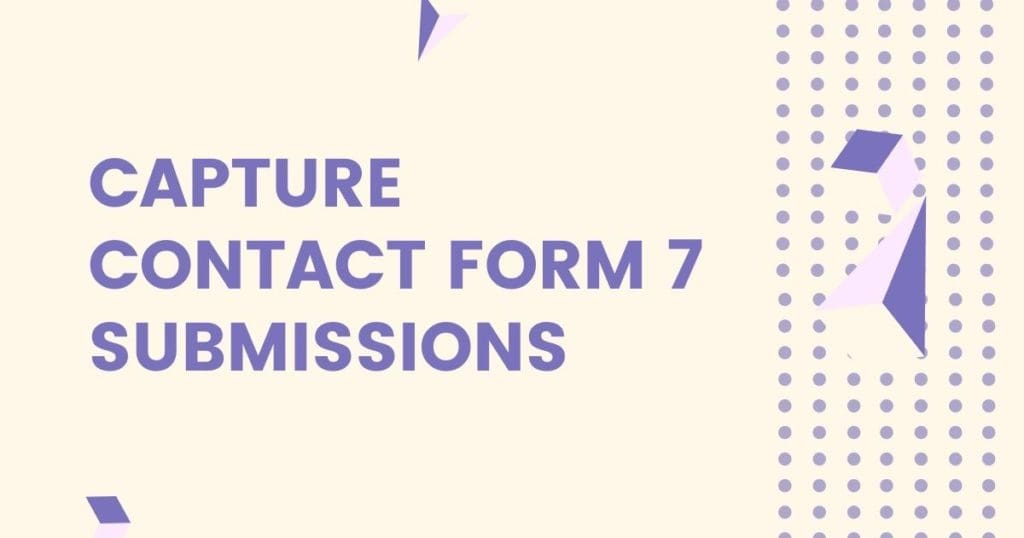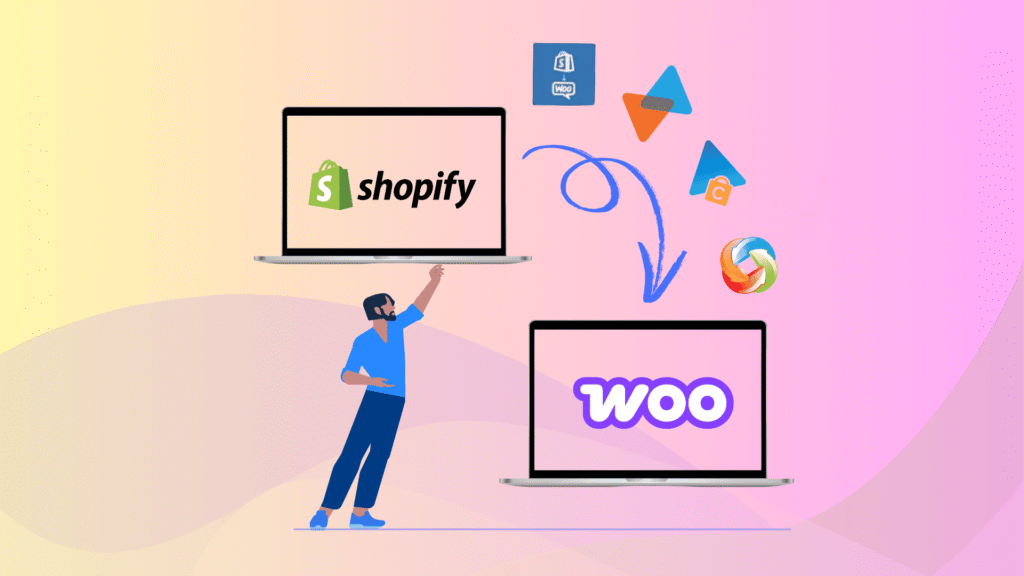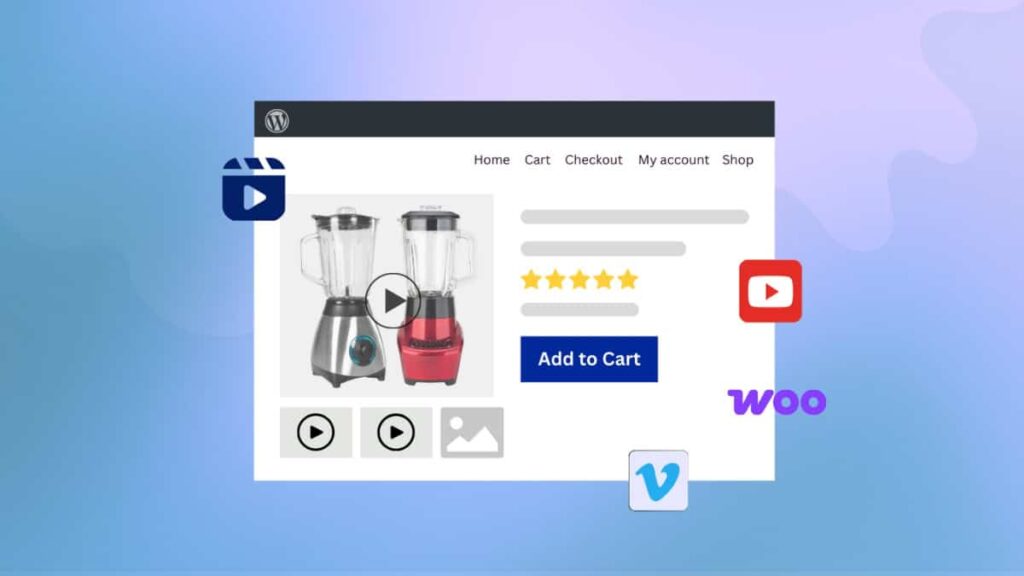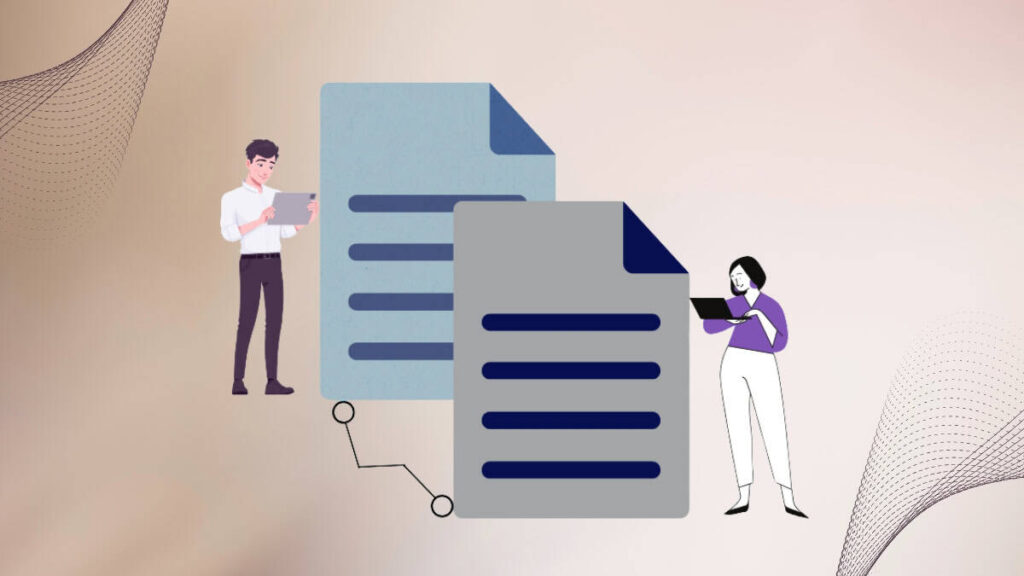Are you using Contact Form 7 to collect leads or messages on your WordPress website—but struggling to store or manage those submissions?
By default, Contact Form 7 doesn’t save submissions to the database. So if the email fails, your leads could be lost forever. But don’t worry—there’s a simple way to automatically save and manage all your form entries directly inside WordPress!
In this guide, you’ll learn how to save Contact Form 7 submissions into your database using the powerful and free Form Vibes plugin. Let’s make sure no form submission ever goes missing again.
Key Takeaways
- Learn how to save Contact Form 7 submissions into the WordPress database.
- Use the free Form Vibes plugin for automatic entry saving.
- Filter and view form entries in a clean, customizable table.
- Export form submissions to CSV files with one click.
- Track form performance using built-in analytics and charts.
- Delete individual or bulk form entries as needed.
What is Form Vibes?
Form Vibes is a free WordPress plugin designed to help you capture, store, and manage form submissions from popular form builder plugins like Contact Form 7, Elementor Forms, and WPForms—right inside your WordPress dashboard.
With Contact Form 7 alone, submissions are usually only sent via email and are not saved anywhere by default. That’s where Form Vibes comes in—it automatically saves all your form entries to the WordPress database, ensuring that you never lose critical form data, even if an email fails.
Key Features of Form Vibes
- Customize field visibility and labels in the submission table.
- Save submissions from Contact Form 7 directly into the database.
- View entries in a clean, tabular format with filters and sorting options.
- Export data as CSV files for reports or backups.
- Delete entries individually or in bulk when needed.
- Track the performance of your forms through built-in visual analytics.
- Connect Google Sheet with the Form Vibes.
How to Save Contact Form 7 Submissions to Database
Step 1: Install and Activate Required Plugins
To begin capturing form submissions into your WordPress database, you need to install and activate the following two plugins:
- Form Vibes – to capture and store form submissions
- Contact Form 7 – to create and manage your forms
Step 2: Create and Submit Data Into Form
Next, use the Contact Form 7 plugin to create a new form. Once your form is ready, submit a test entry to ensure that the data is being recorded correctly.
Step 3: Manage Contact Form 7 Submissions with Form Vibes
To view the submissions, click on “Form Vibes” from the WordPress admin menu, and it will display all the submissions in a tabular format.
Field Visibility
Click on the cog icon at the right end of the action bar to view all the fields. You can select which fields you want to display in the table.
There, you can set custom labels/alias in place of the field slug. They will replace the table headings. You can also reorder the fields by simply dragging and dropping.
Date Range Preset and Custom Range
Filter the form data according to a specific period. Select from the preset date range or set a custom range.
Export Data into CSV File
You can export your form submissions into a CSV file format. To export the form entries, select the Quick Export option.
Deleting Form Entries
The Delete option allows you to delete a single entry or all form entries.
Graphical Report
Using a graphical representation of reports makes it easier to track the performance for a particular time period. Click on Form Vibes -> Analytics, and you will see a bar chart displaying your form’s submission.
FAQs on Saving Contact Form 7 Data in Database
What is Form Vibes?
Form Vibes is a free WordPress plugin that captures and stores form submissions from popular form builders like Contact Form 7, Elementor, and others directly into your website’s database.
Is Form Vibes free to use?
Yes, Form Vibes has a free version available on the WordPress plugin repository that works well for most basic use cases.
How do I export Contact Form 7 entries to CSV?
Once Form Vibes is installed, go to Form Vibes > Submissions, select your form, and click the Quick Export button to download entries in CSV format.
Can I delete Contact Form 7 entries stored in the database?
Yes, Form Vibes allows you to delete single entries or clear all form submissions with just a few clicks.
Does Form Vibes show submission analytics?
Absolutely! It provides a graphical report (bar chart) under Form Vibes > Analytics so you can track how well your forms are performing over time.
Conclusion
In conclusion, using the Form Vibes Plugin makes it easy to save Contact Form 7 submissions into your WordPress website’s database. The plugin is user-friendly, allowing you to view and manage form submissions effortlessly. With features like customizable field visibility, date range filters, CSV data export, and graphical reports, Form Vibes provides a comprehensive solution for capturing and analyzing your form data
Do check out the Complete Documentation on Form Vibes for more details.
Let’s start capturing our form submissions in the database.