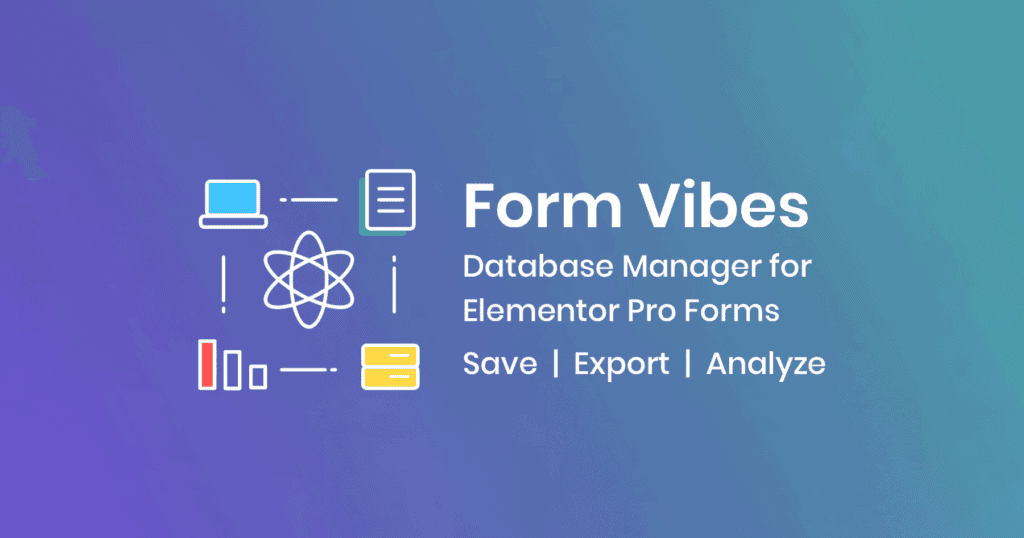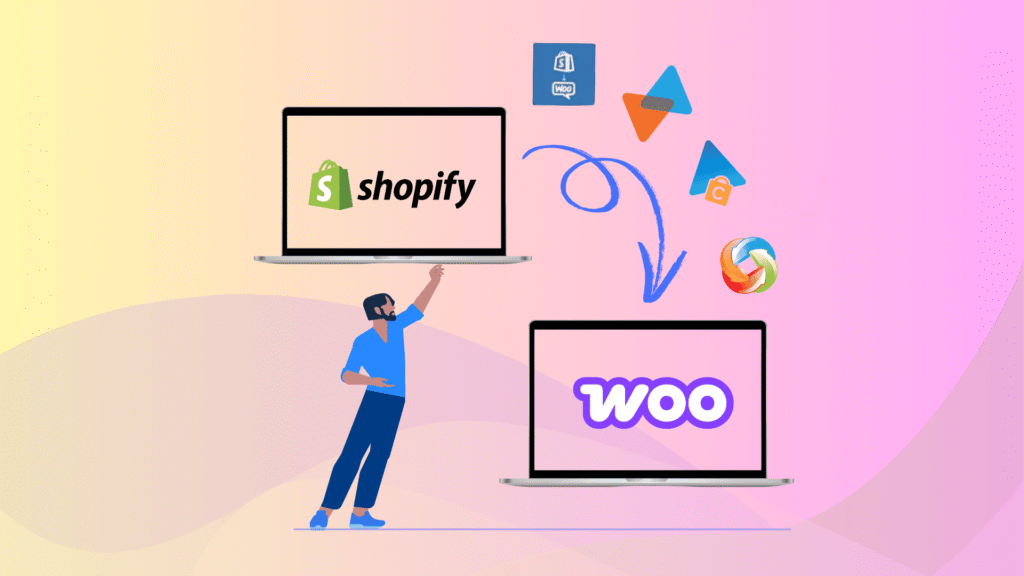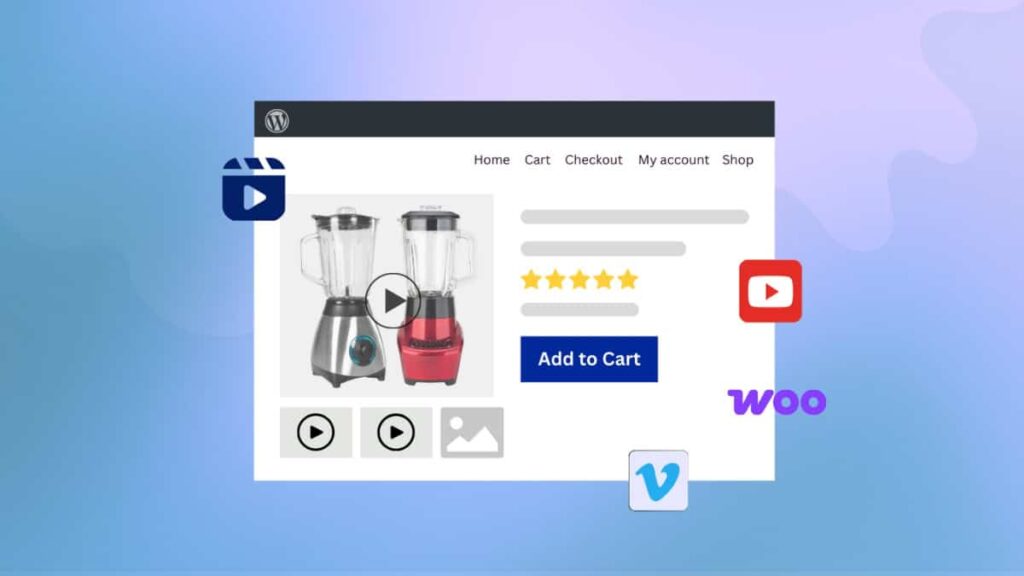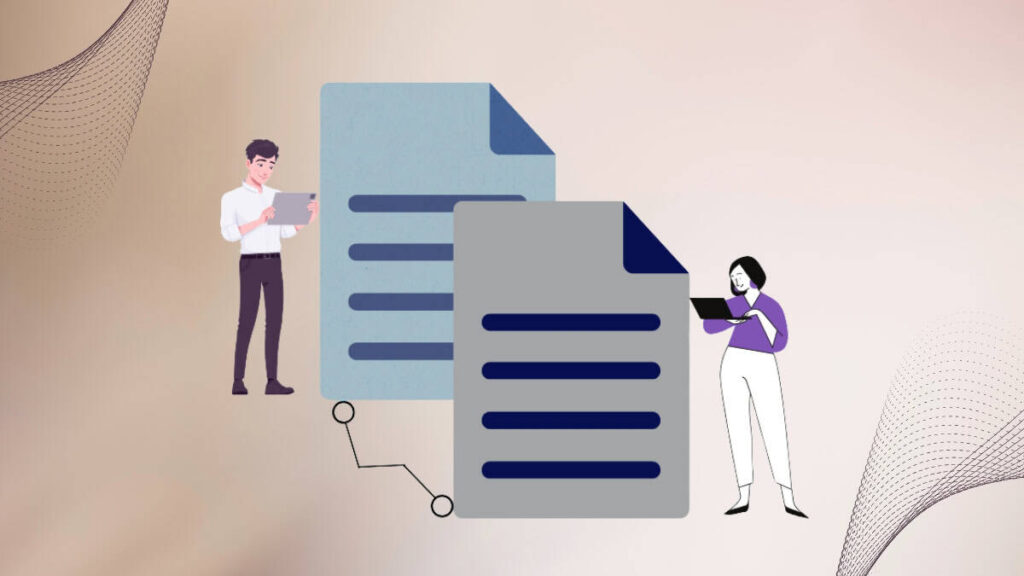Creating forms with Elementor Pro is quick and simple, but there’s one major limitation—Elementor doesn’t store form submissions in the WordPress database by default. This means you risk losing valuable customer data unless you’re using an external service.
That’s where Form Vibes comes in. It’s a lightweight, plug-and-play plugin that automatically saves Elementor Pro form submissions directly into your WordPress database. No complicated setup, no third-party tools—just install it and start capturing form data instantly.
In this article, you’ll learn how to set up Form Vibes to store and manage your Elementor form submissions.
Key Takeaways
- Understand the limitations of Elementor Pro forms.
- Learn how the Form Vibes plugin solves this issue by storing submissions in your WordPress database.
- Discover how to install and configure Form Vibes for Elementor Pro forms.
- Explore additional features like CSV export, analytics, dashboard stats, and custom field labels.
How to Save Elementor Form Submissions to Database
Step 1: Install and Activate Required Plugins
Begin by installing and activating the following two plugins on your WordPress website:
- Form Vibes (to capture and store form submissions)
- Elementor Pro (for creating forms using widget)
Step 2: Create and Submit a Form
Next, use the Elementor Form widget to design your form. Once the form is created, submit some test entries to ensure the data is captured correctly.
Viewing and Managing Submissions with Form Vibes
Tabular Data View
All form submissions are displayed in a clean table format under the Form Vibes menu in the WordPress dashboard. Each row represents a form entry, and columns represent the form fields.
Export Data to CSV
You can export data to CSV(Comma Separated Values) files. To export data to a CSV file, you need to select a plugin and the desired form for which you want data to be exported. After clicking on the button shown below, a file starts downloading, which contains form data.
Customize Field Labels
Click the gear icon to choose which fields to display, rename column headers (aliases), or reorder fields via drag and drop.
Form Analytics
Analytics allows you to track the performance of your forms. It also allows you to view the total number of entries to your form on a daily, weekly, and monthly basis. You need to select a plugin and the desired form for which you want to get the graphical report. Thereafter, the reports are generated in the form of a bar chart depicting all the details of the lead generated for a particular selected interval of time.
Dashboard Widget
It provides quick stats and analytics from your WordPress Admin Dashboard screen. The bar chart displays the leads generated on the page. It also shows the count of the total number of entries made through all the forms.
FAQs on Save Elementor Form Submissions in Database
Is Form Vibes free to use?
Yes, Form Vibes offers a free version with all the essential features like data capture, export, analytics, and dashboard reports. A premium version is also available for advanced functionality.
Can I track form performance over time?
Absolutely. Form Vibes provides graphical analytics with daily, weekly, and monthly insights into your form’s performance.
How do I store Elementor form submissions in my database?
You can use the Form Vibes plugin to automatically capture and save Elementor Pro form submissions into your WordPress database.
Conclusion
With Form Vibes, you can eliminate the risk of losing form data and gain complete control over your Elementor Pro form submissions. Whether you’re managing leads, tracking performance, or exporting entries, this plugin simplifies the entire workflow.
If you’re looking for a reliable way to store and analyze form submissions in WordPress, Form Vibes is a must-have plugin in your Elementor toolkit.
Learn how to save Contact Form 7 submissions into the database.