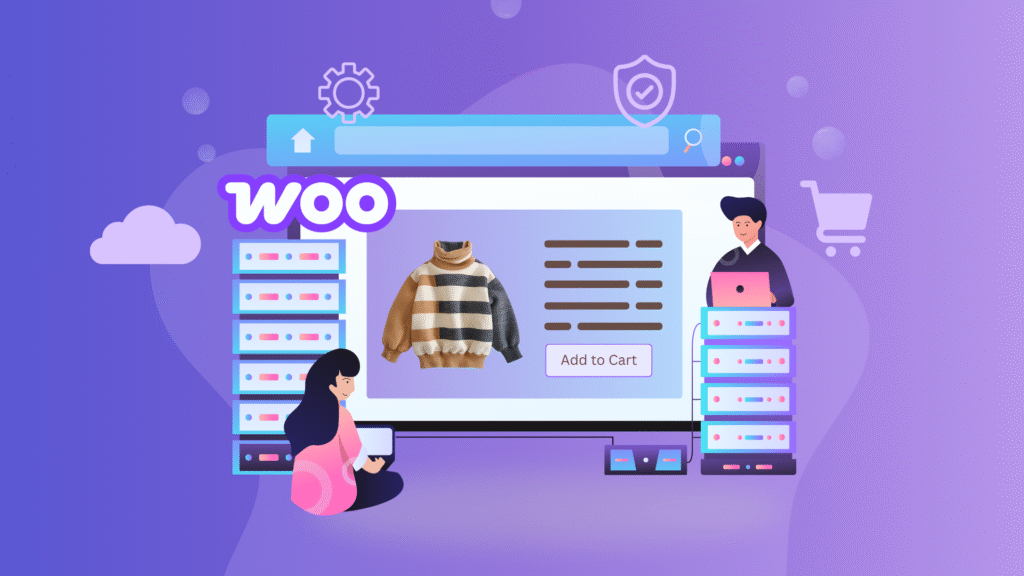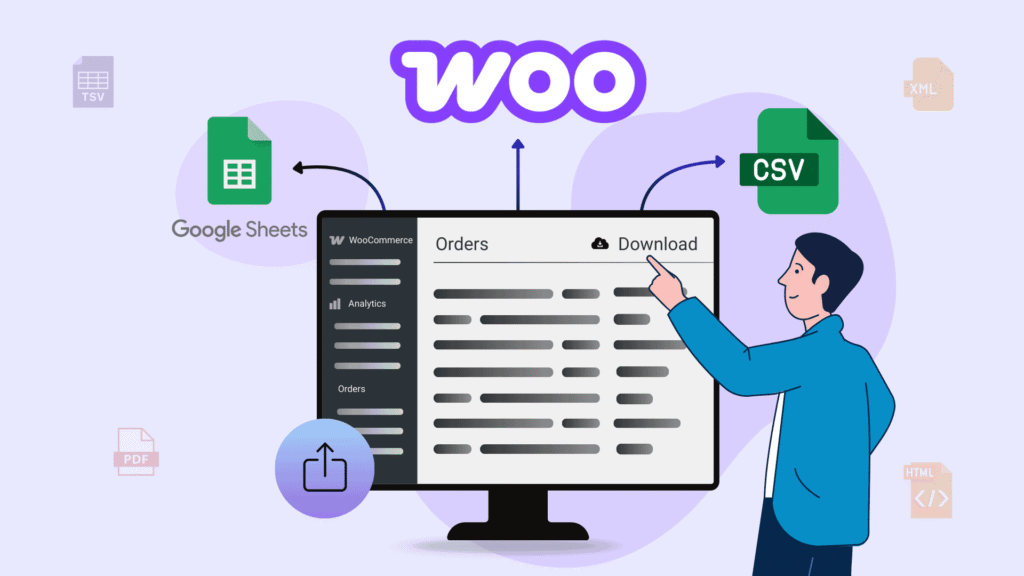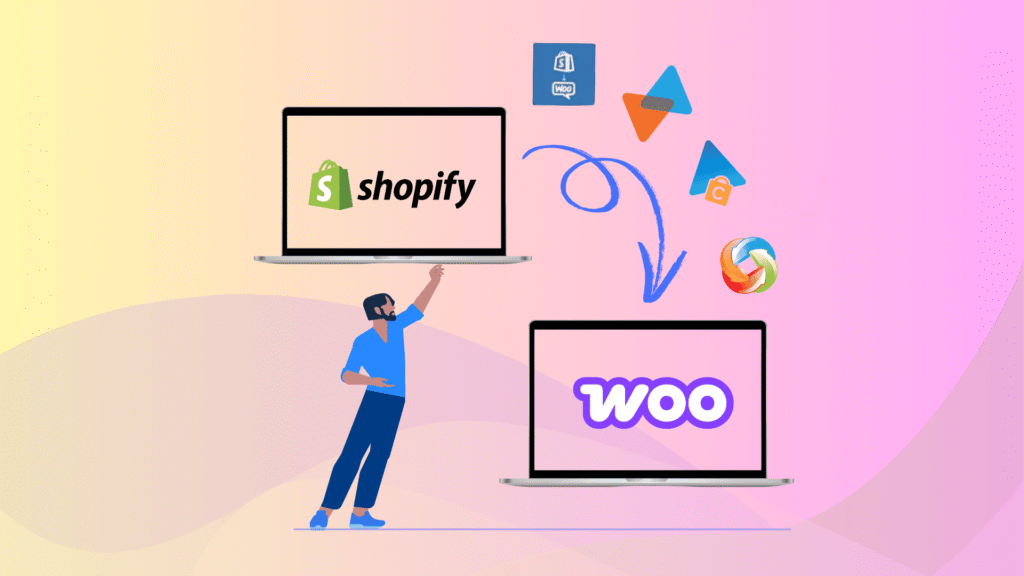Running an online store can be overwhelming, especially when customers struggle to find the products they need. This can lead to frustration, abandoned carts, and, ultimately, lost sales.
Imagine a potential customer visiting your WooCommerce store, searching for a specific product, but they are confused by the number of products. They try to find the perfect fit but get lost in the endless scrolling. So, they leave your site and feel disappointed. This not only affects your sales but also impacts the shopping experience you offer.
But what if there were a way to simplify this process, making it easier for customers to find exactly what they’re looking for? Here, the WooCommerce Product Filter Blocks come in. Utilizing powerful blocks like Filter by Price, Stock, Attributes, and more makes your online store easier to navigate and helps customers find what they need faster.
In this article, we’ll discuss what WooCommerce Product Filter Blocks are, the reasons why your WooCommerce website needs Product Filter Blocks, and understand various Product Filter Blocks in WooCommerce.
Key Takeaways
- Learn how WooCommerce Product Filter Blocks improve product discovery and user experience.
- Understand the different types of filters: by price, stock, attributes, rating, and active filters.
- Step-by-step guide to adding and customizing each filter block in your sidebar.
- Discover styling and layout tips to match filters with your WooCommerce theme.
What Are WooCommerce Product Filter Blocks and How Do They Work?
WooCommerce Product Filter is a smart way to enhance the customer experience in your online store. When customers visit your site and want to find something specific, like a phone within their budget, they can get lost in all the options. But with WooCommerce Product Filter, it’s easy. Customers can use different filters, like price, color, or more, to quickly narrow their search.
Example
Let’s say someone is looking for shoes. They can click on the “Shoes” filter, and instantly, all the shoes on your site will appear. Or maybe they want shoes under $50. They slide the price filter! Only shoes within their budget are shown. It’s simple, fast, and makes shopping a breeze.
So, instead of scrolling through pages and pages of shoes, they see only the ones that fit their needs. It saves their time and makes shopping easier. Plus, they’re more likely to find the perfect pair of shoes without getting overwhelmed by too many choices.
Why Use WooCommerce Product Filter Blocks? (Top Benefits)
Using WooCommerce Product Filter Blocks on your online store offers a range of benefits that can significantly improve the shopping experience for your customers. Here are some key advantages:
- Enhance User Experience: Product filters make it easier for customers to find what they want. Instead of scrolling through endless product listings, they can quickly narrow their choices using price, color, size, or rating filters.
- Increase Sales: When customers find products that meet their needs quickly and easily, they are more likely to complete their purchases. Product filters help reduce the number of abandoned carts by guiding customers to the products they want, which can lead to higher conversion rates and increased sales.
- Faster Product Discovery: Using filters, customers can quickly find products that match what they’re looking for. This faster product search saves them time and reduces frustration, making shopping more enjoyable and increasing their chances of buying something.
- Reduced Cart Abandonment: The most common reason for cart abandonment is the inability to find desired products quickly. Using product filters, you help customers find exactly what they’re looking for without hassle, reducing their chances of leaving your store without buying anything.
WooCommerce Product Filter Block Types Explained
WooCommerce provides different product filter blocks to help you sort products in your online store. We’ll place all these filters in the sidebar for easy access, making it simple for customers to find what they need. Here are the blocks we’ll include.
Filter by Price in WooCommerce
The “Filter by Price” WooCommerce block allows customers to set a price range, helping them find products that fit their budget quickly. By adjusting a slider or entering a specific price range, shoppers can easily view only the items that fall within their desired price range, making their shopping experience more convenient and focused. This feature helps customers save time and makes it easier for them to find affordable options.
Note: Customizing settings differ for each theme. For this demonstration, we’re using the Blocksy theme.
Want to know which theme is suitable for your store? Check out the detailed article on Best Free WooCommerce Themes to Build Your Online Store.
Let’s start with the steps.
- Start by customizing the theme’s Shop page, where all the products are already displayed. When you customize the page, navigate to Widgets ➝ WooCommerce Sidebar.
- Add a “Filter by Price” block in the sidebar so that the customers can filter the products easily based on price.
- To customize or access the block settings, go to WordPress Dashboard ➝ Appearance ➝ Widgets. Click on the WooCommerce Sidebar.
- Here, you can find all the blocks that you added in the sidebar.
- Select the filter by price block, and it shows two sections in the list view: one for styling the filter block and another for its controls.
- When you click on the “Filter by Price” option, you’ll see styling controls to customize the title. You can adjust the text color, background, and other settings.
- Another option is the “Filter by Price Controls,” which allows customers to choose the price range using text fields or editable areas to set their desired range. You can also arrange the input fields in a line with a text box. Additionally, it offers the flexibility to show or hide the “Apply Filter” button and includes options to customize the text style.
Once you’ve made all the changes to the settings, they’ll show up on the shop page. When you check the shop page, you’ll notice a filter option added on the sidebar. After adjusting the price range there, only products falling within that range will be displayed. This makes it simpler to find items that suit your budget.
Filter by Attribute
The “Filter by Attribute” WooCommerce block helps customers limit their search by specific product attributes, such as color, size, or brand. By selecting their preferred attribute from the checkbox list, shoppers can filter products to display only those that match their criteria. This makes it easier for customers to find what they want, leading to a more efficient and satisfying shopping experience.
Similar to the previous block, this block also offers configuration settings. These settings allow you to customize the heading of the block. To access the configuration settings, go to the sidebar settings and check the styling options available.
Next, the filter by attribute block controls allow you to show the product count for each attribute on your website. You can also decide if customers can choose multiple or single attributes to filter products. Then, you can decide whether to apply the filter individually for each desired attribute or display filter results based on any selected attribute.
You can choose how you want the filter results displayed, either in a list or dropdown format. Additionally, you can decide whether to show the “Apply Filters” button alongside the attributes.
Furthermore, you can choose which attribute to show on the webpage to filter the product selection under the content settings.
On your shop page, you can include multiple “Filter by Attribute” blocks. These blocks allow customers to filter products based on various attributes. It’s a convenient way for shoppers to find exactly what they want.
When you go to the shop page, you’ll see all product attributes listed in the sidebar. This makes it easy for customers to filter products according to their preferences. As a result, the displayed products will match the filters customers select.
Filter by Rating
It allows customers to sort products based on their ratings from the sidebar. They can easily find the best-rated items, helping them make informed purchasing decisions. Customers who want to see only products with high ratings can use this filter to narrow down their options. It helps find quality products quickly and easily. Add the “Filter by rating” block into the sidebar.
This block offers customization options for styling the title similar to the blocks mentioned earlier.
It also allows you to show the product count and enables customers to choose single or multiple attributes. You have the flexibility to present the rating either in a list format or a dropdown menu. Moreover, it includes an “Apply Filters” button for convenient product filtering.
This way, you can use the rating filter on the shop page to display products with the chosen ratings.
Filter by Stock
It helps customers quickly find products that are available for purchase. It allows them to filter products by their stock status, such as In Stock, Out of Stock, or Backorder. It means that customers can choose only to see currently available products, avoiding the disappointment of selecting out-of-stock products. This feature makes shopping more accessible and efficient, ensuring customers only see items they can buy. Include filter by stock block into a sidebar.
With styling options available, you can customize the block title to fit your needs. This block offers the same configuration options as other blocks, such as displaying the product count, allowing customers to choose single or multiple options to filter the products, showing attributes in a list or dropdown format, and displaying the Apply Filters button.
As a result, customers can use the sidebar on the shop page to filter products based on stock status.
Active Filters
The Active Filters block in WooCommerce shows customers the filters they have applied to their search. It helps them see and manage their choices, like price range, color, or size. By displaying these active filters, customers can easily remove or change them to refine their search results. It makes shopping more accessible and efficient, ensuring they find exactly what they want without hassle. First you have to add the active filters block into a sidebar.
The Active Product Filters block may not have many configuration options, but you can customize its heading. You can display the filter attributes as a list or in a chips format and adjust the styling to suit your store.
As a result, when you select any attribute, it will appear under the Active Filters block. You can easily add or remove filters directly on your website.
FAQs on WooCommerce Product Filter Blocks
What are WooCommerce Product Filter Blocks?
WooCommerce Product Filter Blocks are Gutenberg blocks that let customers filter products by price, attributes, ratings, or stock directly from the shop sidebar.
Do I need a plugin to use product filters in WooCommerce?
No, WooCommerce includes several default filter blocks if you use a block-based theme. However, advanced filtering (like AJAX) may require third-party plugins.
Why aren’t my filters showing on the shop page?
Make sure your shop page template includes a sidebar and the WooCommerce blocks are added to the correct widget area.
Are WooCommerce filter blocks mobile-friendly?
Yes, most WooCommerce blocks, including filters, are responsive. However, you can improve the layout using custom CSS or plugins for mobile optimization.
Can I add multiple filters together?
Absolutely! You can combine as many filter blocks as you need, and the Active Filters block will help users see and remove them easily.
Final Thoughts: Improve UX With Product Filters
Incorporating WooCommerce Product Filter Blocks into your online store is essential for creating a hassle-free shopping experience for your customers. With these handy blocks, customers can quickly find the products they need, leading to increased satisfaction, higher conversion rates, and, ultimately, more sales.
By simplifying product discovery, reducing frustration, and offering personalized shopping options, product filters enhance the overall shopping experience and set your store apart. Additionally, there are other WooCommerce blocks available for you to explore. For more information, be sure to read our in-depth article on WooCommerce Blocks.