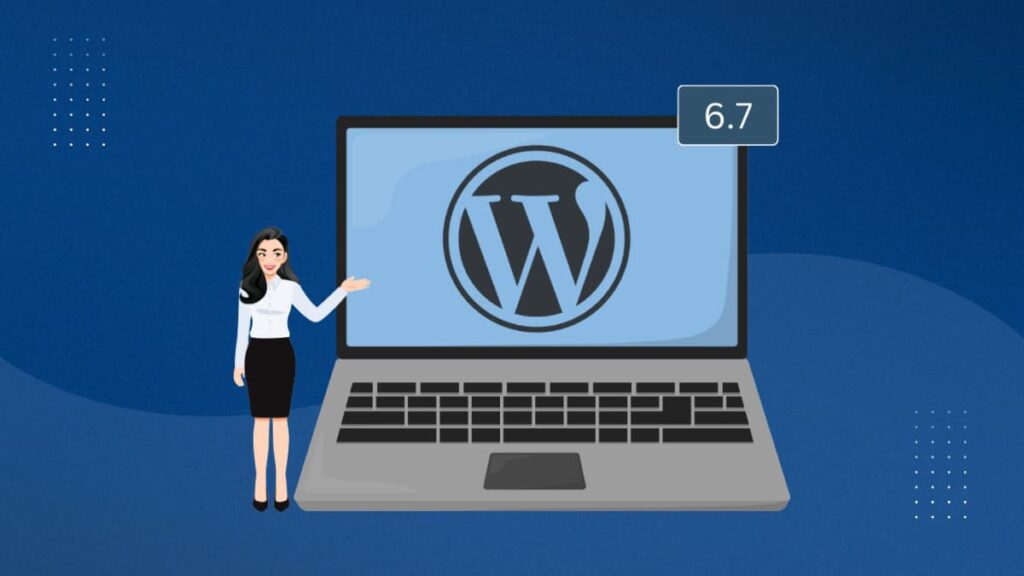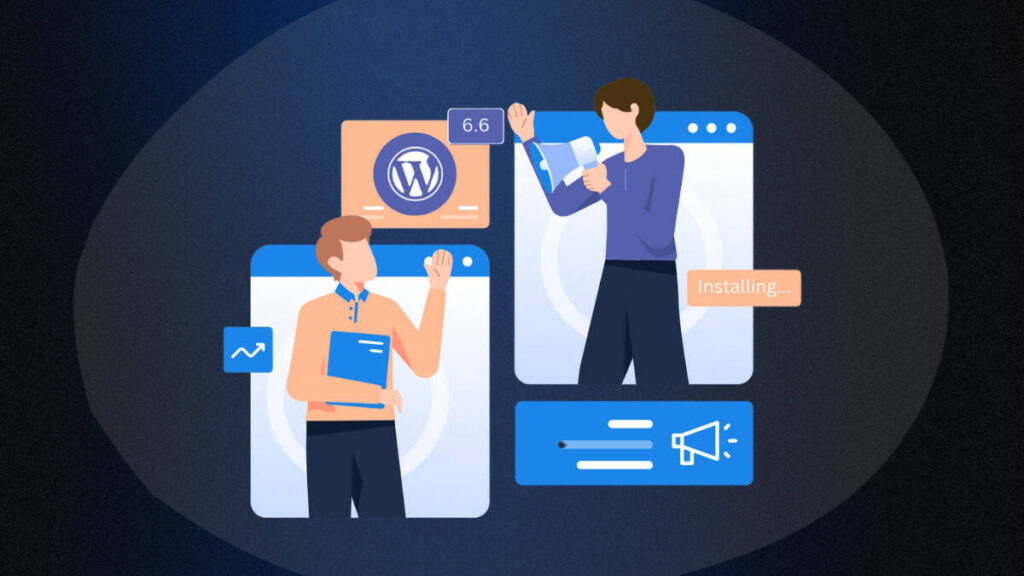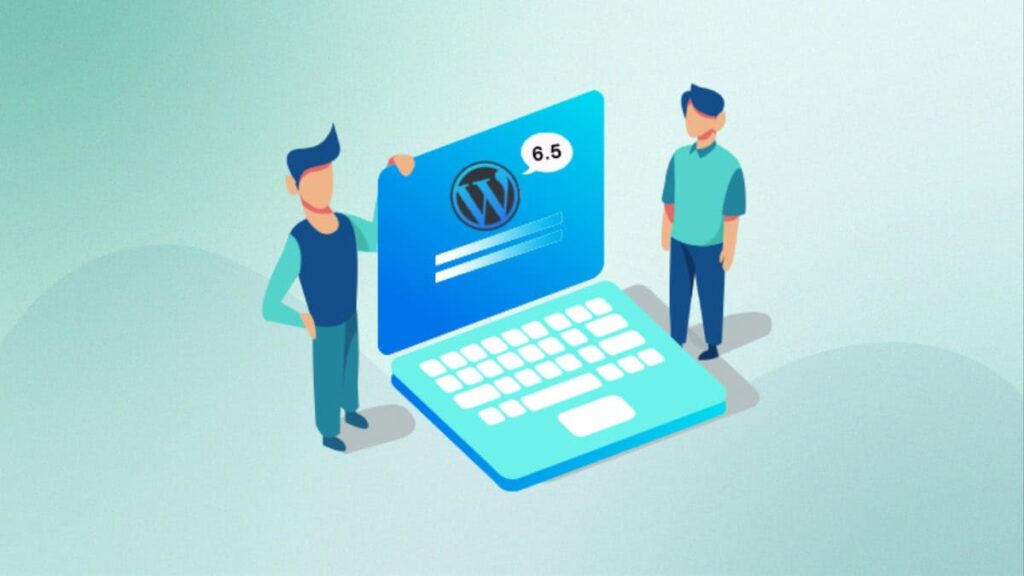WordPress enthusiasts and website owners alike eagerly anticipate the release of WordPress 6.3, which has recently arrived in its beta version and is scheduled for official launch on August 8th, 2023. As the second major release of the year, this update brings a host of exciting new features and improvements, making website creation and management a delightful experience for all users. We have closely monitored the progress and thoroughly tested the new features on our test sites.
In this article, we will explore the upcoming WordPress 6.3 update and take a detailed look at its impressive new features and enhancements. Get ready to discover the exciting improvements that await in this latest version of WordPress!
Key Improvements in WordPress 6.3
Here is a concise overview of the latest WordPress 6.3 update, highlighting the enhancements that aim to improve the overall user experience.
Site Editor
Navigation Bar Updates
In WordPress 6.2, a new navigator was introduced in the site editor, enabling users to easily choose the specific template or template part they wished to edit.
With the upcoming WordPress 6.3 update, the navigator will receive significant improvements, offering users the flexibility to select not only templates and template parts but also pages, styles, patterns, and navigation menus. This enhanced navigation feature promises to further streamline the editing process and provide users with greater control over their website customization.
New Command Palette
With the upcoming WordPress 6.3 update, a powerful new feature called the Command Palette is being introduced. It allows users to easily navigate through specific pages, templates, and template parts.
Simply press CTRL + K for Windows and Command + K for Mac users on your keyboard, then start typing your query, and the Command Palette will display matching templates, patterns, blocks, posts, and more.
Selecting an item from the results will instantly open it in the site editor, making it incredibly convenient to perform actions quickly. Alternatively, you can also open the Command Palette by clicking on the search icon at the top.
Easily Edit Page
The site editor introduces a user-friendly feature that simplifies the process of selecting “Pages” directly from the editor navigation menu.
Upon clicking on the “Pages” option, you will now see a convenient list of your most recently edited pages. This makes it effortless to start the resume work that you have been working on, saving you time and effort in navigating through your site.
You can also easily create a new page and start editing it in the site editor by simply clicking on the “+” button.
Patterns
Manage patterns in Site Editor
This version unfolds an improved and more user-friendly approach to handling patterns in the site editor. Now, all your patterns are easily accessible within the site editor.
To view the available patterns, click on “Patterns.” Here, you will find both Synced and Unsynced Patterns.
Unsynced Patterns are flexible patterns that can be inserted and modified at any time according to your requirements. Any changes made to them won’t impact the original pattern.
Synced Patterns, now referred to as “Synced patterns” (previously Reusable blocks), can be used across the entire website. Any changes made to these patterns will affect the original pattern. All your reusable blocks will now fall under this category and appear here.
To create a new pattern, click on the ‘+’ button in the patterns menu at any time.
For managing your custom patterns, access the sidebar and click on ‘Manage my Custom Patterns.’
More Curated Patterns
With the introduction of the “Curated” filter in the pattern directory, users can now easily distinguish between Core-bundled and community-contributed patterns.
New icon in Site Editor to View Page in New Tab
Exciting news! The site editor now allows you to preview your website directly. A convenient new icon beside the website name on the left side lets you effortlessly view your website in a new tab. This fantastic addition not only saves you time but also enables you to check the front end of your website right from the site editor. How convenient is that!
Caption Styling
In WordPress, theme authors now have the capability to design custom styles for Caption elements directly through theme.json. Once these styles are added, they become accessible in the Styles interface, empowering creators and users to customize captions effortlessly without the need to modify any code.
Preview Styles from the Style menu on Site Editor
In the Styles menu, you can easily explore style variations in browse mode. This allows you to preview the different available styles, apply one you like, and make any desired customizations.
Blocks
Enhancement In Image Block Settings
With WordPress 6.3, users will have the option to select the aspect ratio for images. This feature allows for easy customization of image sizes while preserving the original aspect ratio.
As a result, the images will maintain their visual appeal and look great in all sizes, ensuring a consistent and aesthetically pleasing appearance on your website.
Improved Cover Block Styling
WordPress 6.3 brings exciting improvements to the Cover block. Similar to the Group block, users can now choose from different layout options for the Cover block, providing greater flexibility in arranging content.
Additionally, the Cover block now supports duotone filters, allowing users to add artistic effects to their cover images, and users will also discover an expanded range of design options for text inside the Cover block.
Upgrade Spacer Block Settings
The Spacer block now comes with new spacing presets that allow theme authors to have improved control over height adjustments, resulting in better spacing management.
Details Block
Introducing the new versatile Details block in WordPress, providing an effortless method to toggle the visibility of various content types, including extensive text, code samples, or spoilers. This block includes two inner blocks: Details Summary, which remains visible, and Details Content, which can be collapsed or expanded by readers using a toggle.
To add the Details block, you can either select it from the block picker or begin typing its name (/details) after creating an empty Paragraph block and using the forward-slash (“/”) key.
Footnote
WordPress has introduced the powerful Footnotes block, which streamlines the process of linking and formatting footnotes, enabling users to annotate content more efficiently. Unlike a traditional insertable block, Footnotes are activated by highlighting the desired text within a block and then selecting More > Footnote from the context menu.
Embed Block improvement: added Margin Control
The embed block now gets dimension controls giving the users more flexibility.
Improved Column block: added Block Spacing Feature
The Columns block will feature block spacing controls located under the dimensions menu.
Diverse Changes
Updated Icon for Responsive Mode
Introducing a new and exclusive icon for the responsive mode option. This icon offers users a seamless way to switch between different preview modes for various devices, enhancing the overall user experience.
Featured Image Settings Enhancement
In WordPress 6.3, the “Replace” and “Remove” settings for featured images are now presented as an overlay on top of the featured image. This user-friendly enhancement streamlines the process of managing featured images, making it more efficient for website owners to update or remove featured visuals easily.
Revert Changes With Revision History
WordPress simplifies the process of undoing changes to posts and pages through the Revisions feature. This convenient feature will also extend to site editor styles. With this enhancement, you can now easily track the changes you made to your theme styles and revert them if necessary.
To utilize this functionality, navigate to the Styles panel, then click on the ‘Revisions‘ button, followed by selecting ‘Revision history‘ This straightforward process grants you the ability to manage and restore your site editor styles with ease.
Live Block Theme Preview
Installing classic themes in WordPress already offers the convenient ability to preview them without activating them on your live site, ensuring that changes are not applied to their live site until they’re ready.
With the upcoming WordPress 6.3 update, this functionality will be extended to block themes as well. Users will have the opportunity to preview block themes directly within the editor, allowing them to test and explore the theme’s appearance and functionality without having to activate it on their websites.
To see this feature in action, navigate to Appearance > Themes and click “Live Preview” on any block-based theme.
This feature can also be accessed by appending the following to a site editor or frontend URL: ?wp_theme_preview=theme-slug where theme-slug is a locally installed theme to preview (e.g. twentytwentythree)
Improved Padding and Margin Controls
In the WordPress 6.3 update, users can look forward to enhanced padding and margin controls.
In the past, when padding and margin controls were unlinked, they occupied a significant amount of space in the right column.
However, with WordPress 6.3, these controls will be more streamlined and user-friendly, providing a more compact and efficient experience.
Distraction Free Mode
The Distraction Free mode, previously limited to the post and page editor, has now been extended to the site editor. This mode provides site authors with a 1:1 preview, creating a focused, undisturbed environment.
To activate this feature, head to the options panel of the Site editor. Once you enable Distraction-Free mode, the sidebars, and toolbars will disappear, allowing you to concentrate solely on your edits without distractions.
Improvement In the Top Toolbar
In WordPress 6.3, the “Top toolbar” in the editor has undergone improvements to optimize the limited space available and accommodate browser viewport width limitations more effectively.
Previously, the block toolbar used to be added on an additional level at the top, occupying more space. However, in the new version, the block toolbar will be positioned within the same top panel, streamlining the user interface and avoiding unnecessary space consumption.
Copy Block Option Renamed
In WordPress 6.3, the option to copy a block has been simplified and renamed to “Copy.”
Wrap Up
In conclusion, WordPress 6.3 update brings significant enhancements and improved features, enhancing user experience and website performance. With a focus on stability, and user-friendly tools, it promises a smoother and more enjoyable content management experience for all users.