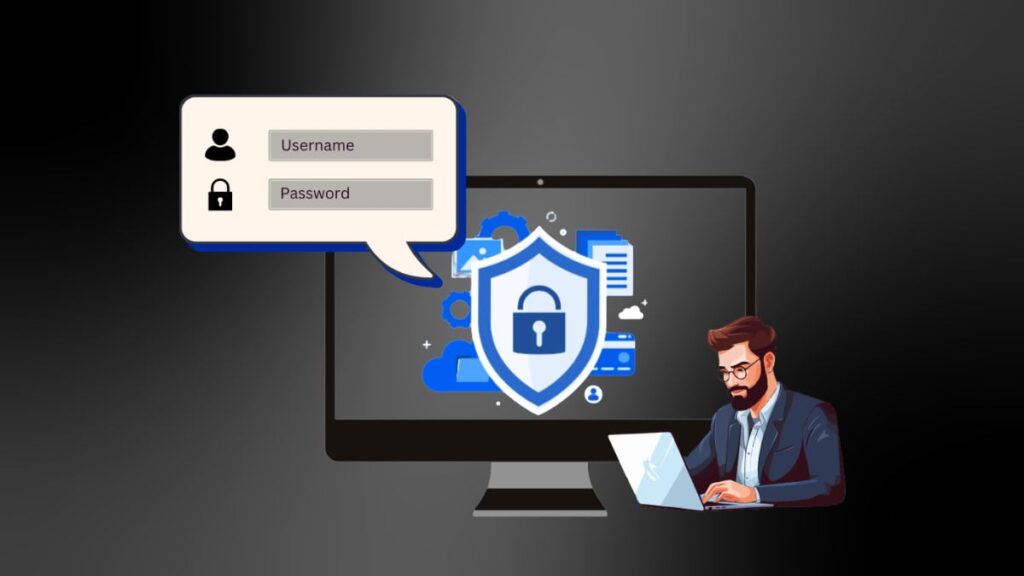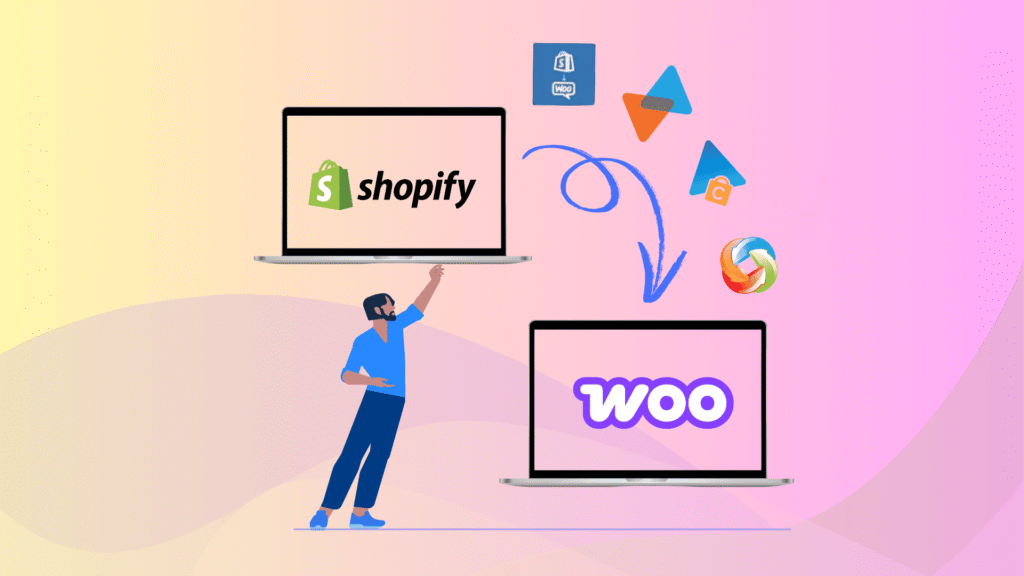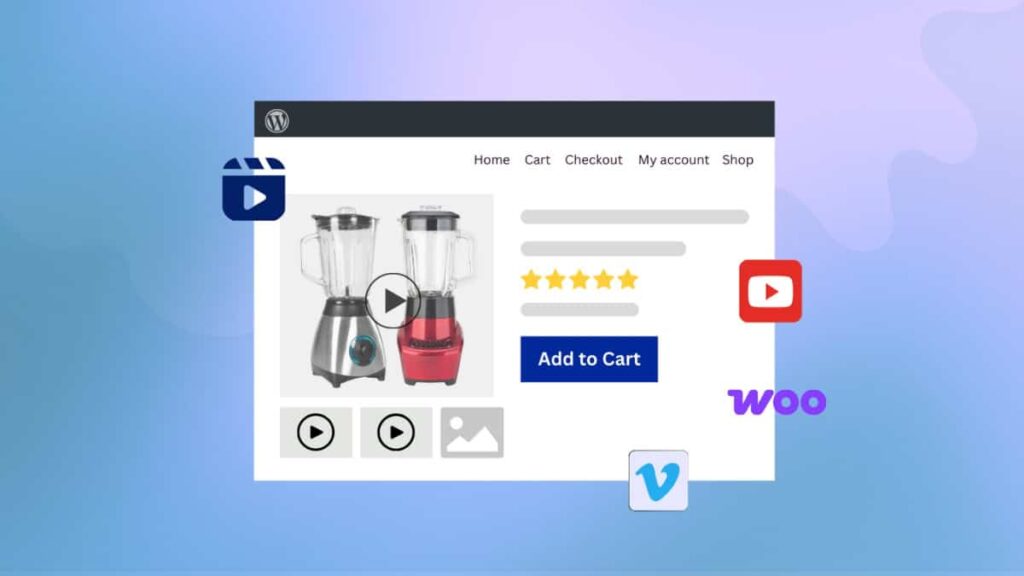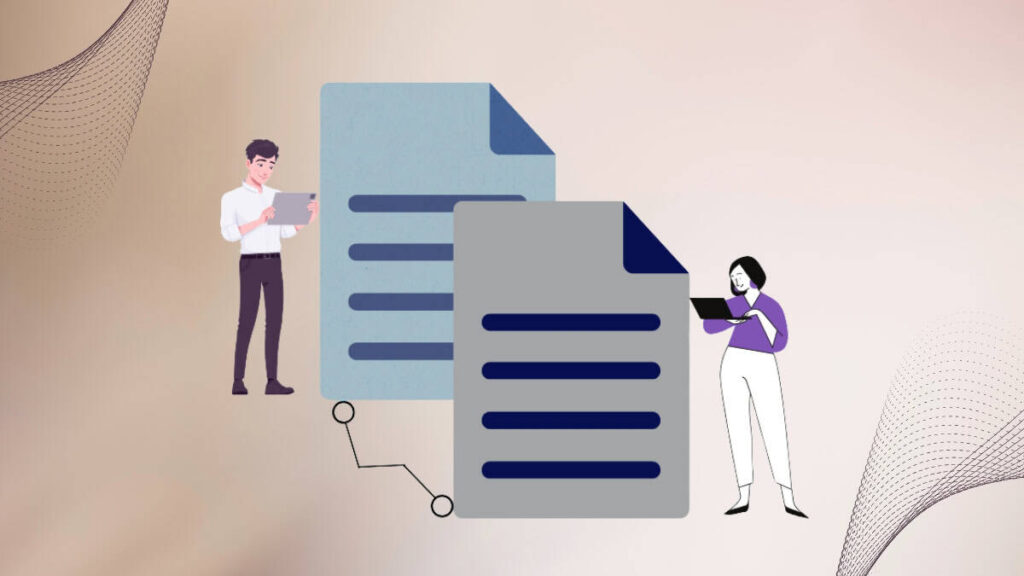If you’re running a website using WordPress, there might be times when you need help from a developer or support team. Let’s say you’re using a plugin or a theme developed by a third party and encounter problems like bugs, configuration issues, or others.
Sometimes, developers can easily spot issues, fix them in plugins, and update them for everyone. Yet, there are instances where they can’t identify or solve these issues without looking deeper into your website. So, they might need to enter your site’s admin area to see what’s causing the trouble and try to replicate the same scenario on their testing website before making any of the necessary changes in their plugins.
In this guide, we’ll explore efficient and secure methods to provide WordPress admin access to your developer or support team. These methods ensure that necessary changes can be made to your site without compromising its security. By following these steps, you can solve problems quickly and efficiently while keeping your website safe from any potential harm.
Key Takeaways
- Learn why developers might request admin access to your WordPress site.
- Understand the risks and precautions before granting access.
- Discover two safe methods to provide access — via user creation or a temporary plugin.
- Improve collaboration and problem-solving while keeping your site secure.
- Follow best practices to revoke or limit access once the issue is resolved.
Why Do Developers Need WordPress Admin Access?
When you find a problem with a plugin on your website and submit a query to support, developers often try reproducing it on their testing site. If they find it, they can work on fixing it and updating the plugin for everyone.
But sometimes, they need help finding the problem on their end. That’s because every website is different. A WordPress website can have different plugins and themes installed as per its requirements. Any of these things could be causing the problem.
Developers try to test it as much as possible, but it is difficult to recreate an environment with all possible configurations. So, when you report an issue, and the developer can’t replicate it on their end, it’s impossible for them to fix it. That’s why they need to look into your website more deeply. The bug that you encounter is specific to your site. This might be because of a conflict with a specific theme, a combination of plugins you have installed, or another aspect of your website.
In order to solve the problem, developers might ask you for admin access to your website. This way, they can see all the issues you’re facing and try to determine what’s causing the problem. Once they know what’s wrong, they can fix it for you and anyone else with the same issue.
Why It’s Important to Provide Admin Access to Developers
Granting administrative access to developers can offer several benefits, particularly in an environment where they must deploy, configure, and maintain websites efficiently. However, it’s essential to balance these options with potential risks and ensure that access is managed securely. Here’s why it’s important to let developers have admin access:
- Faster Problem Solving: Developers with admin access can make necessary changes to configurations, settings, and environments without waiting for approval or assistance from system administrators. This agility accelerates the development process and reduces the time to market for new features and updates.
- Efficient Testing & Debugging: Having full access empowers developers to conduct thorough testing, swiftly resolve issues, and make real-time adjustments, thereby streamlining the debugging process. This comprehensive approach ensures that every aspect of the website is thoroughly examined, allowing for the identification and correction of any potential issues or bugs.
- Clear Communication: When developers have the necessary access, they can focus on coding and problem-solving rather than explaining technical details to the end user. It reduces communication overhead and improves overall project efficiency.
- Flexibility: With admin access, developers can experiment and try out new ideas without restrictions. It can lead to innovative solutions and improvements.
- Learning and Growth: Developers with access to the website’s admin section can learn more about how everything fits together. It can enhance their skills and knowledge, ultimately benefiting your project as a whole.
Things to Consider Before Granting WordPress Admin Access
Granting developers access to your website is a significant decision, and it’s essential to consider various factors for safety and reliability. Firstly, ensure you have recent backups to restore your site if anything goes wrong during development. It’s crucial to only work with people you trust and who have a good history of doing reliable work. Also, a testing environment, like a staging site, can be set up to experiment without affecting the live website. Monitoring and logging should be implemented to quickly detect any unauthorized access or suspicious activity, enhancing security measures.
How to Give Admin Access in WordPress (2 Easy Methods)
There are two simple ways to give developers control over your WordPress website. The first is creating a user with an Administrator role, and the other one involves some plugins that can grant temporary access without registering a new user.
By following these steps, you can easily grant developers the necessary permissions to make changes and manage the website efficiently. It ensures they have the access they need without any complications. Let me break down the steps for you:
Method 1: Add New User with Administrator Role
To provide admin access through the WordPress Dashboard, follow these steps:
- To begin, go to your WordPress website and log in using your admin credentials. Once logged in, you can access the settings needed to make a new user account.
- Navigate to your WordPress Dashboard. Look for the ‘Users’ option in the menu on the side of the screen. Then, click on “Add New” to make a new user account.
- After that, provide the username, email address, first name, last name, and website URL, if applicable, of the person you want to give admin access to. Make sure to pick a strong username and a unique email address for the new user.
- Then, click the ‘show‘ button to see the password WordPress generated. You can change the password if you want, but it’s good to let users reset their own passwords.
- Next, decide what level of control the new user should have. You can choose from options like Administrator, Editor, Author, Contributor, or Subscriber. For developers and support teams, it’s best to give them Administrator access so they can do their jobs effectively.
If you want to understand more about User Roles and Permissions, you can read our detailed article.
- Once you’ve entered the user’s information and chosen their access level, check the box and hit “Add New User.” WordPress will then send an invitation email to the new user with instructions on how to log in and create their password. It gives them control over their login details.
- Sending your login details to the WPVibes support team
Login URL: http://example.com/wp-admin
User: WPVibesSupport- Once the developer has finished fixing the problem on your website, you should remove their user account.
Method 2: Use WordPress Plugin to Grant Temporary Admin Access
Adding a user with administrator rights in WordPress is fairly easy. But still, we highly recommend creating a temporary, self-expiring admin user by following these steps. Here’s how you can do it:
- Log in to your WordPress website using your administrator account information.
- After you log in, go to Plugin ➝ Add New. Then, search for the “Temporary Login Without Password” plugin, install and activate it, and download it.
- Go to the left side menu and click “Users,” then choose “Temporary Logins.”
- Navigate to the “Temporary Logins” page and select “Create New.”
- Then, fill in the required information, such as the email address, first name, and last name of the person you want to give access to. Choose their new role as “Administrator” and set an expiry date for the temporary account. Finally, click on “Submit” to finish.
- Copy the link for the temporary login, put it in an email, and send it to the person you want to give temporary admin access to.
- Once the developer has finished fixing the issue, you can delete this temporary link. Otherwise, it will automatically expire after the period you set during the login creation.
FAQs on Providing Admin Access in WordPress
Can I limit the developers’ access to my website?
Yes, you can use the Temporary Login Without Password plugin to create temporary admin accounts with limited expiration dates or provide temporary access without sharing passwords.
How can I change someone’s access level or delete their account after they’ve fixed my issue?
You can easily manage user accounts from the WordPress Dashboard ➝ Users. Here, you can edit a user’s permissions or delete their account entirely.
Do I need to provide admin access for every support request?
Not necessarily. Depending on the nature of the issue, developers may only require limited access or can provide guidance without accessing your site directly.
Can I grant admin access to multiple developers or teams simultaneously?
Absolutely, you can provide admin access to multiple developers or teams simultaneously by setting up individual user accounts with the necessary permissions for each one.
What information do developers need when requesting admin access to my site?
Developers typically require your WordPress admin username and password or a temporary login link generated through a plugin.
What’s the difference between admin and editor access in WordPress?
An admin can manage everything on the site, including settings, themes, plugins, and user accounts. An editor can only manage content like posts and pages.
Safely Grant Access and Resolve WordPress Website Issues
Overall, providing admin access to developers or support teams for your WordPress website can be essential for resolving issues efficiently and maintaining your site’s functionality. However, it’s crucial to prioritize security and follow best practices to mitigate risks. By carefully considering factors like trustworthiness, secure communication methods, testing environments, and more, you can ensure that access is granted safely.