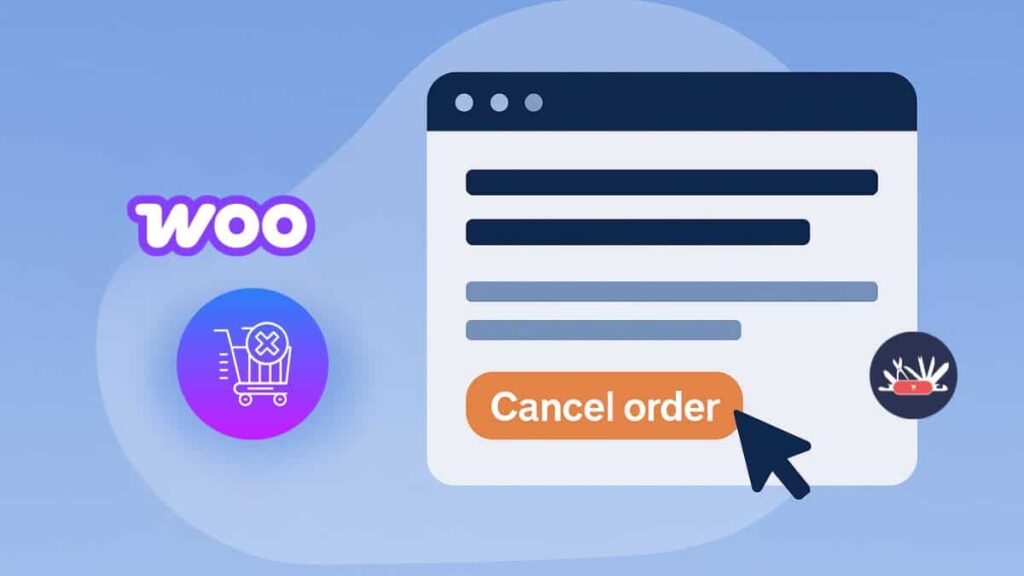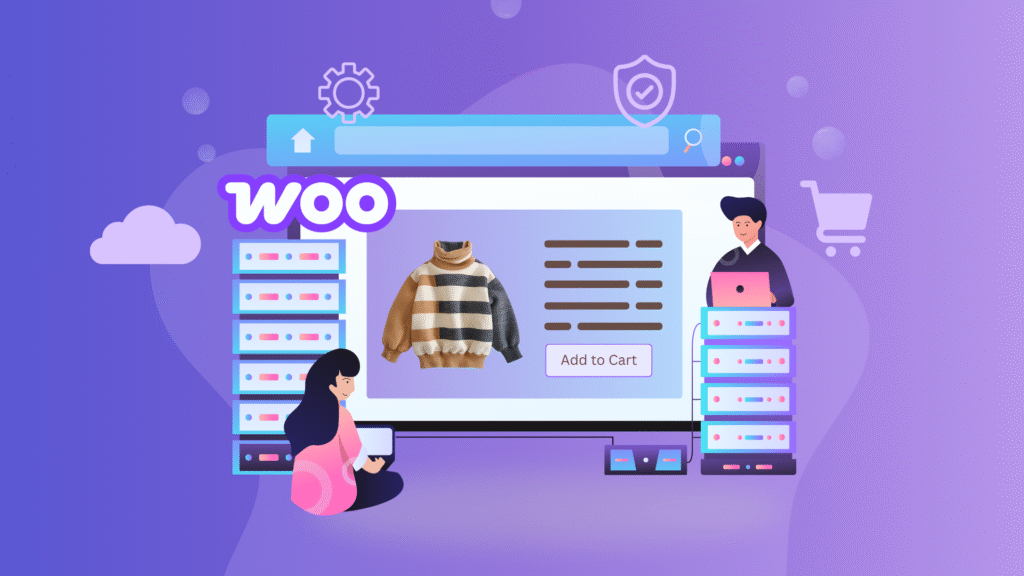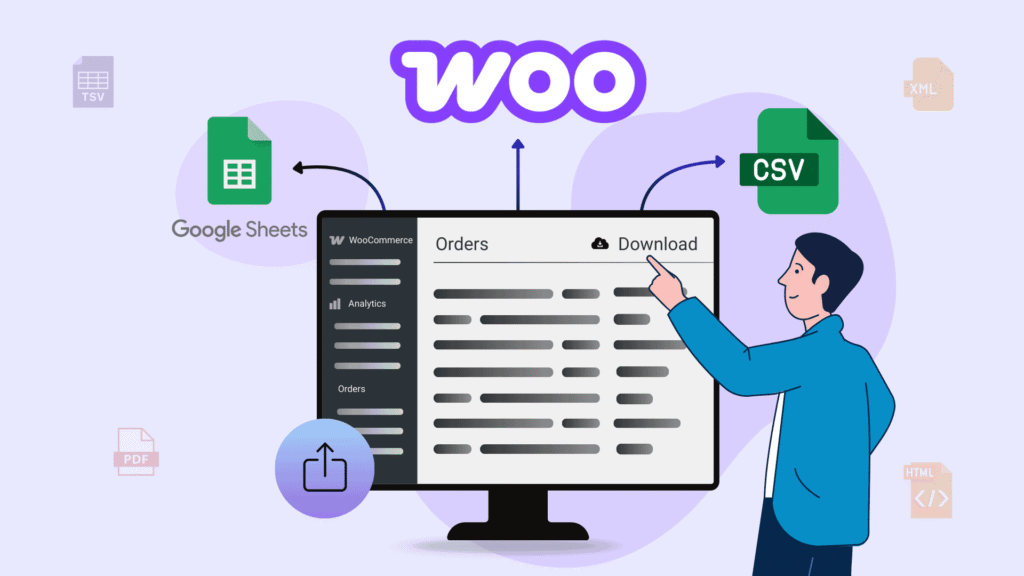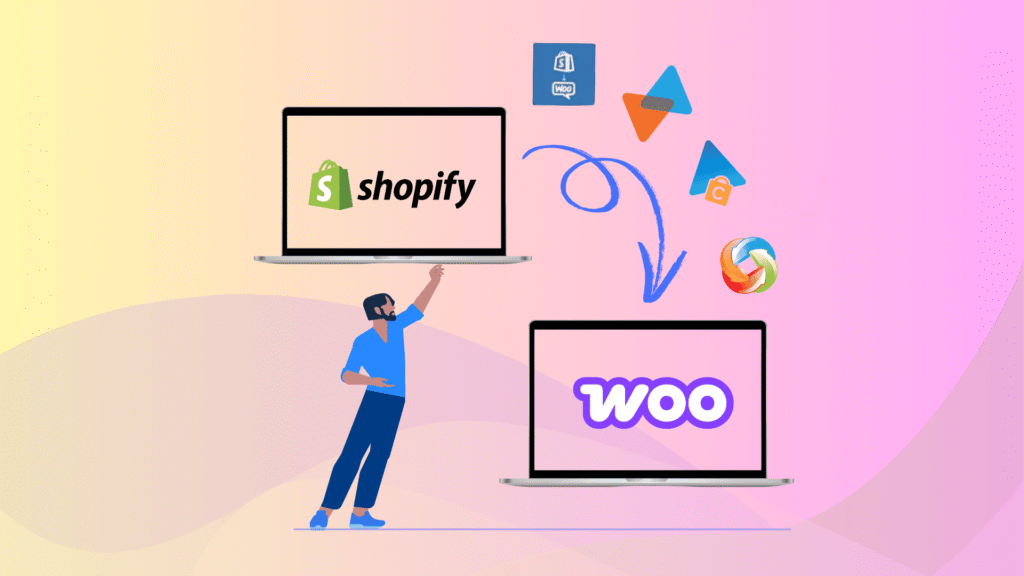Customers love convenience, and that includes the ability to cancel an order easily when something changes. But by default, WooCommerce doesn’t offer a one-click order cancellation option. Instead, customers must contact the store admin manually, which can be time-consuming and frustrating.
Imagine a customer placing the wrong order or changing their mind but having no way to cancel it instantly. That’s where the Swiss Knife for WooCommerce plugin comes in.
In this guide, you’ll learn how to empower your customers with a Cancel Order button directly in their account area, improving their shopping experience and saving you time.
Key Takeaways
- Learn how to let WooCommerce customers cancel orders from their account dashboard.
- Reduce admin overhead by automating order cancellation.
- Use the free Swiss Knife plugin for quick setup.
- Customize the Cancel Order button, message, and applicable order statuses.
- Improve user experience and build trust with easy self-service tools.
What Is Order Cancellation in WooCommerce?
Order cancellation in WooCommerce refers to the process of allowing customers or store admins to stop or reverse a placed order, usually before it has been processed or shipped. By default, WooCommerce doesn’t provide customers with a built-in option to cancel their orders directly from the front end. This means customers often need to contact store support to request a cancellation, which can lead to delays and frustration.
With the help of plugins like Swiss Knife for WooCommerce, you can enable a “Cancel Order” button right in the customer’s account area.
Why Should You Allow Customers to Cancel Orders?
Allowing customers to cancel their orders provides several benefits for both your store and your customers:
- Improved User Experience: Shoppers appreciate the flexibility of canceling an order when they make a mistake or change their mind. It builds trust and loyalty.
- Reduced Admin Workload: Instead of handling cancellation requests manually, your support team can focus on other tasks.
- Fewer Refund Requests: If users can cancel an order early, it may reduce refund claims or chargeback disputes.
- Better Customer Retention: A store that offers transparency and easy cancellation is more likely to win repeat customers.
- Enhanced Store Reputation: A smooth, self-service experience shows professionalism and customer focus.
How to Let Customers Cancel Orders in WooCommerce?
Step 1: Install the Required Plugins
The first thing you need to do is install and activate the following plugins.
Step 2: Configure Cancel Order Settings
Once you have activated both plugins, navigate through your WordPress Admin dashboard and click on Swiss Knife. It will open their settings.
Then, turn on the Cancel Order feature and click the settings icon to open the cancel order settings.
- Next, choose the order statuses where customers can cancel their orders, like Pending Payment, Processing, On Hold, or Completed.
- Then, add the text you want on the cancel button and pick a button style.
- After that, write the message you want to show after a customer cancels an order.
- Also, set the message that will appear in the confirmation box when a customer tries to cancel an order.
When everything is ready, click the Save Changes button.
How Does the Cancel Order Button Work for Customers?
Once you have set the configuration settings as a site admin, customers can cancel their orders under the My Account -> Order.
All your pending orders will be displayed; click on the Cancel Order button next to the order you want to cancel. Placed orders will be automatically canceled once the customer clicks on the Cancel Order button.
FAQs on Allow Cancel Order in WooCommerce
Can customers cancel orders in WooCommerce by default?
No, WooCommerce does not provide a built-in option for customers to cancel orders. It requires admin assistance unless you use a plugin like Swiss Knife for WooCommerce.
Is the Swiss Knife for WooCommerce plugin free?
Yes, Swiss Knife for WooCommerce offers a free version with essential features like the Cancel Order button.
Can I choose which order statuses allow cancellation?
Yes, you can define specific statuses (e.g., Pending, Processing) for which customers are allowed to cancel their orders.
Where do customers find the Cancel Order button?
Customers can go to My Account → Orders and click the Cancel Order button next to eligible orders.
Wrapping Up
That’s it; hopefully, using this feature on your WooCommerce site will give your customers a simpler way to cancel. It will also reduce the burden on site administrators to manage the cancellation process.