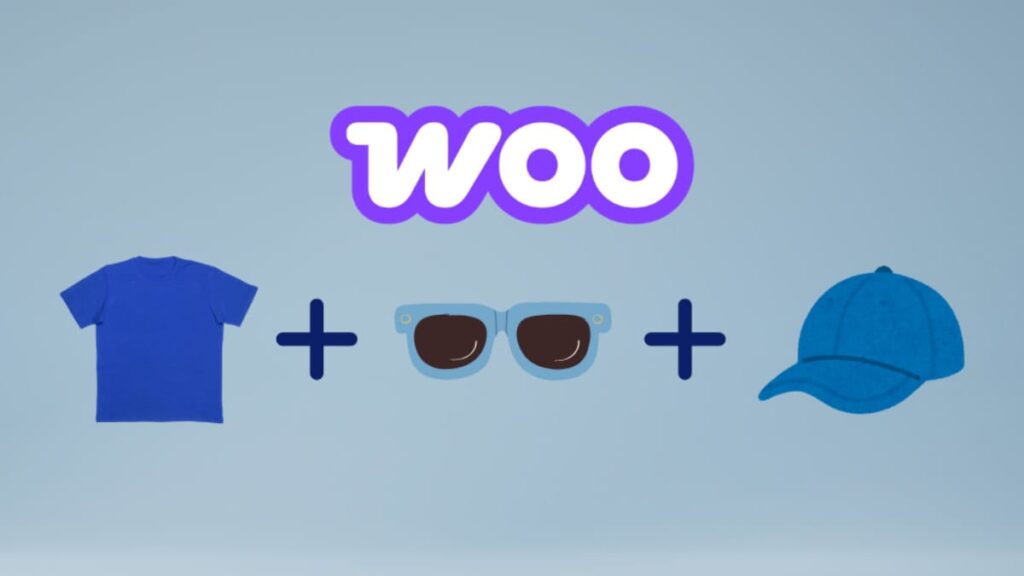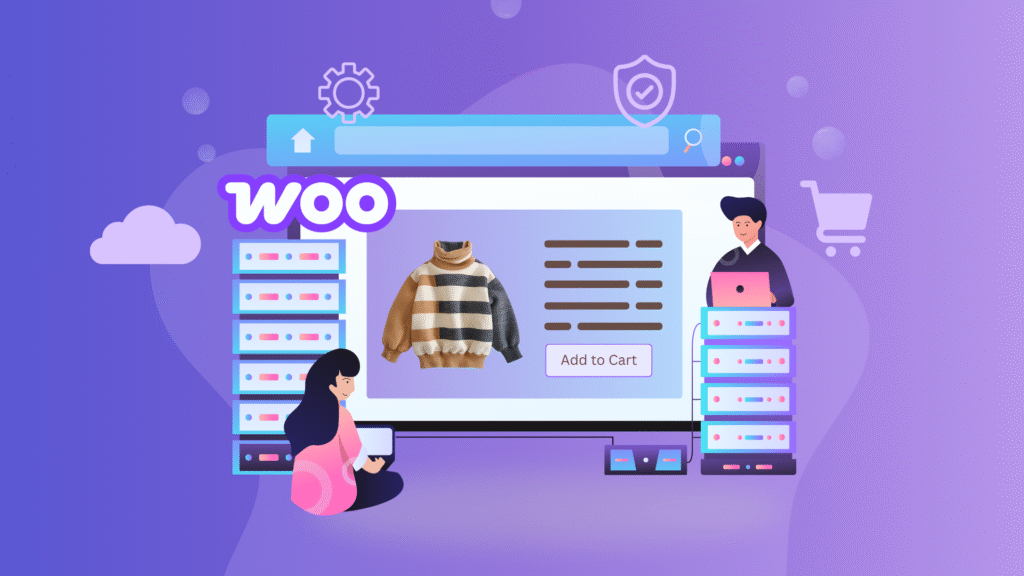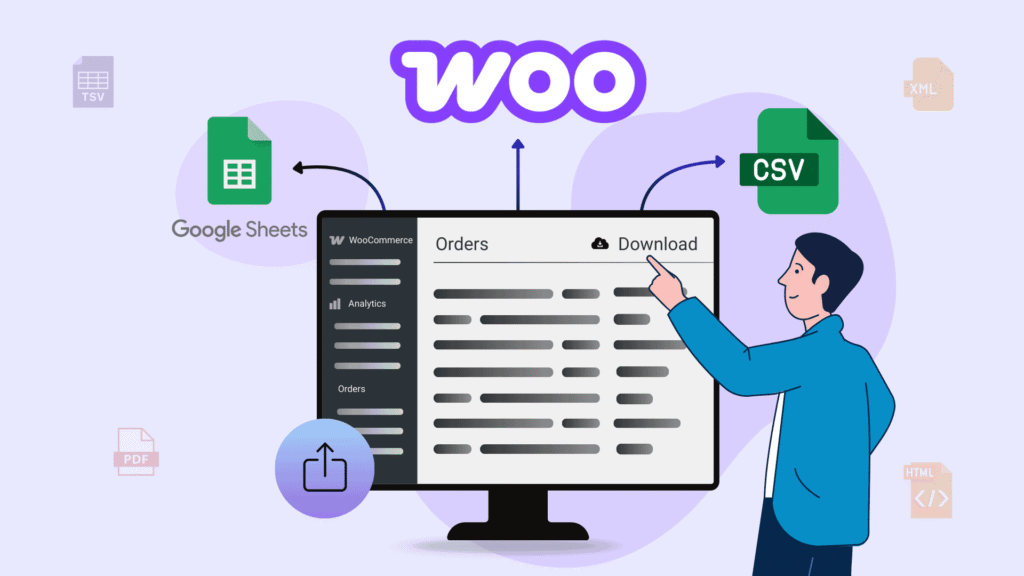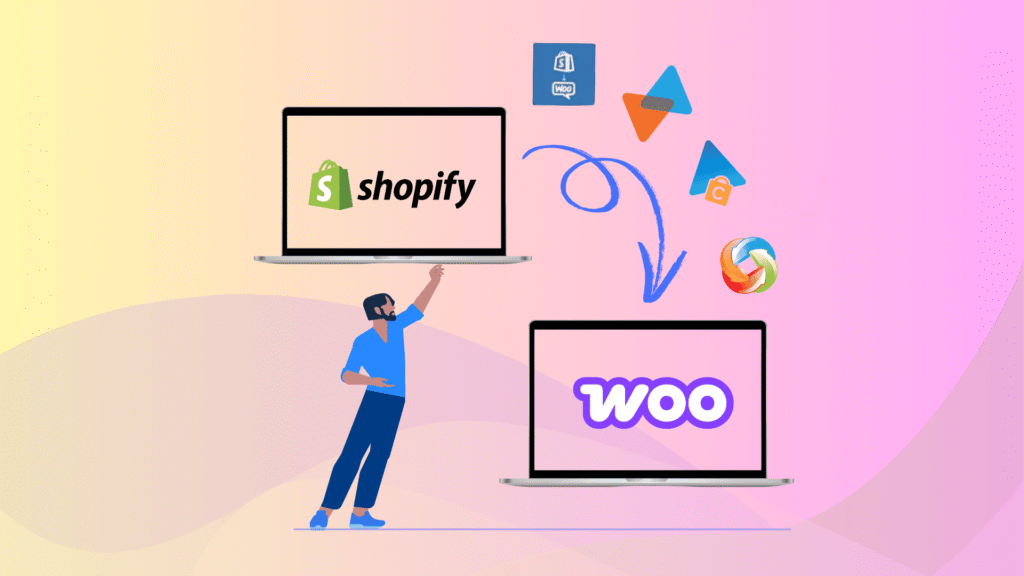Struggling to boost your WooCommerce store’s average order value?
Customers often browse one item and leave without exploring other related products. This missed opportunity can limit your store’s revenue potential.
That’s where WooCommerce grouped products come in. Grouped products help you sell products more by making it easy for your customers to buy related products together. It means they can get everything they need in one go, boosting your sales and making your customers happier.
This method of grouping products not only improves the shopping experience but also encourages customers to explore more items, potentially increasing their spending. But how does it work?
In this guide, you’ll learn:
- What grouped products are in WooCommerce
- Why they’re effective for boosting sales
- How to set them up step-by-step
- FAQs and real-use examples to help you get started
Key Takeaways
- WooCommerce grouped products let you display multiple related items on a single product page.
- Customers can choose to purchase individual items or multiple items at once, enhancing convenience and increasing cart value.
- Grouped products improve product discovery and support upselling strategies.
- Learn how you can easily configure grouped products in the WooCommerce dashboard using the “Linked Products” option.
What is Grouped Product in WooCommerce
Grouped products in WooCommerce let you combine different products that go well together, making it convenient for customers to buy them individually or as a bundle. Imagine grouping a shampoo, conditioner, and hairbrush into one package. These grouped products appear on the product page in a list above the add to cart button, making it easy for shoppers to see what’s available.
But the good thing is they can buy the whole group or pick out specific items they want. It’s all about offering options and making shopping more convenient for your customers. You can use grouped products to:
- Show similar or complementary products together. It helps shoppers see things that go well with what they’re already interested in, making them more likely to buy extra items.
- Display a product with different variations or options all in one place. Customers can add whatever they want to their cart without clicking on other pages.
- Let customers make their own custom packages by choosing products to bundle together.
An Example
When selling a football kit, you can also offer other items that go well, like Shin Pads, a Jersey, Shorts, Socks, Shoes, and a Football. Instead of listing each product separately, you can show them together on the Football Kit product page. This makes it easier for customers to see everything they might need in one place and encourages them to buy all they need for their match at once.
What are the Advantages of Using Grouped Products
Grouped products in WooCommerce offer advantages both to customers and store owners. Here are the benefits.
For WooCommerce Store Owners
Grouped Products can boost sales and customer satisfaction. By showcasing related items on the main product page, owners can encourage customers to add more items to their cart. It enhances the average order value and generates more revenue per sale.
Moreover, offering grouped products enhances the overall shopping experience for customers, as they can easily find complementary items without navigating multiple product pages. It can generate higher customer satisfaction and potentially repeat business.
For Customers
Grouped Products in WooCommerce offer convenience and time savings. Instead of searching for each product separately, they can find everything they need in one place on the main product page. This makes shopping easier and saves time.
Additionally, buying items as a group often comes with a discount or special price so that customers can save money compared to purchasing each item individually. This way, they can get everything they need for their purchase in a hassle-free and cost-effective way.
How to Add & Use Grouped Products in WooCommerce
To set up grouped products in WooCommerce, you’ll need to follow a few steps. First, ensure you have WooCommerce installed and configured on your website and have already added the products you want to group.
Creating grouped products involves more effort than other types. Each product you want to include in the group should have its simple product page set up. Additionally, you’ll need to create a main product page.
Add New Product in WooCommerce
- To begin creating grouped products, you’ll follow the same process as adding simple products. First, go to your WordPress Dashboard ➝ Products ➝ Add New.
Configuring WooCommerce Product Settings
- Next, we need to set up the product details in WooCommerce. These are the settings that are the same as those we added in all product types in WooCommerce. This involves adding the product’s name, description, image, categories, tags, and any other necessary information.
- Once you’ve scrolled down the page, find the “Product Data” section and choose “Grouped Products” from the options.
- Now, look to the left for the “Linked Products” tab. Here, you’ll see a search box next to the grouped product option. Use this search box to find the existing products you want to include in the group. Click on each product to add it.
- After you’ve added all the desired products, simply click on the “Publish” button to make the product live on your online store.
Test Your Grouped Product
Once your grouped product is published, take a look at how it appears on the front end. When you visit the main product page, you’ll notice that all the individual products included in the group are listed there. You have the option to purchase all these items together, or you can pick and choose specific ones and also adjust the quantity of each product you want to add to your cart.
FAQs on WooCommerce Grouped Products
Do you face any challenges while setting up Grouped products in WooCommerce? We’ve discussed some frequently asked questions below to provide you with solutions and guidance.
What is a Grouped Product in WooCommerce?
A grouped product in WooCommerce is a collection of related simple products displayed together on a single product page. Customers can buy individual items or multiple products from the group.
How do I Create a Grouped Products in WooCommerce?
To create a grouped product, go to Products → Add New, select the Grouped Product option in the product type dropdown, and then link individual products you want to display in the group.
What is the Difference between Variable Products & Grouped Products in WooCommerce?
Variable products offer options (like size or color) for a single item, whereas grouped products combine several separate products that can be purchased together or separately.
Can I adjust the quantity of each item in a Grouped Product?
Yes, customers can set the desired quantity for each product in the group before adding it to the cart.
What is the difference between a Simple Product and a Grouped Product in WooCommerce?
A simple product is a standalone item with no options—like a single t-shirt. A grouped product is a collection of multiple simple products displayed together, such as a t-shirt, cap, and hoodie offered on one product page for individual or bundled purchase.
What’s the difference between a Grouped Product and a Bundled Product in WooCommerce?
A Grouped Product displays separate items together, allowing customers to pick and add individual products to their cart. A Bundled Product sells multiple items as a package, often at a discounted price.
Group Your Products in WooCommerce
Grouped products in WooCommerce offer a convenient way to showcase and sell related items together. By grouping products, customers can easily find complementary items and make bundled purchases.
So, adding grouped products in WooCommerce is a smart move to improve shopping for customers and make more sales. Following the steps in this guide, you can easily create grouped products for your WooCommerce store.